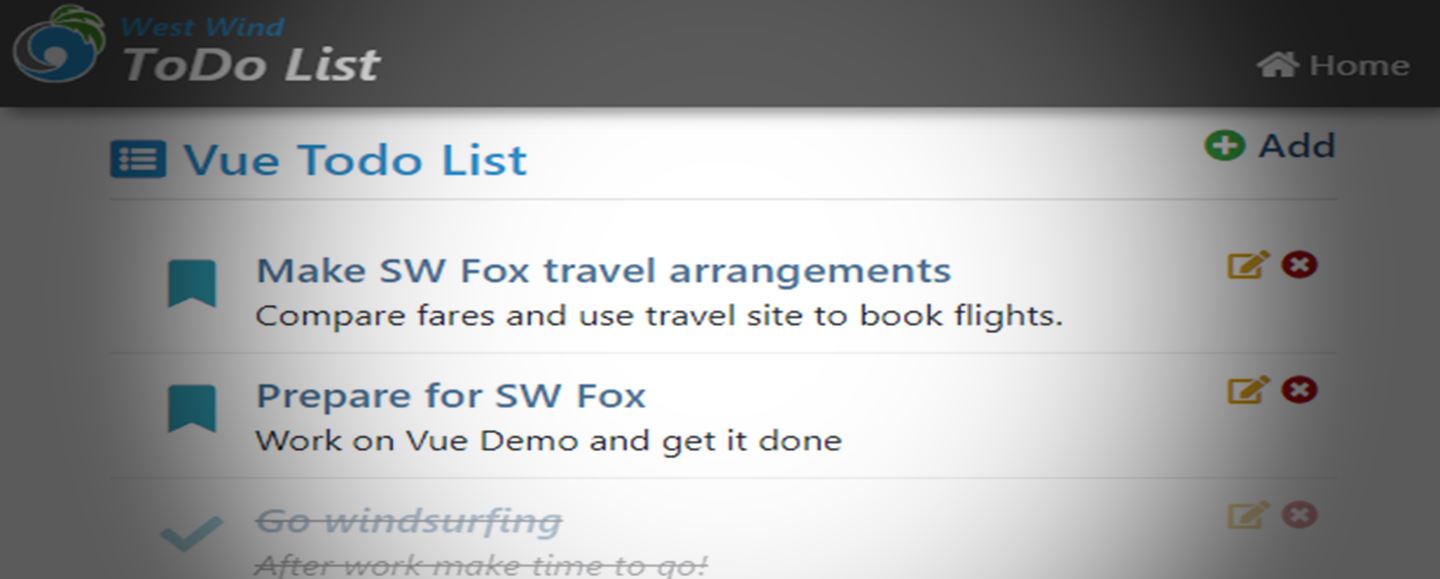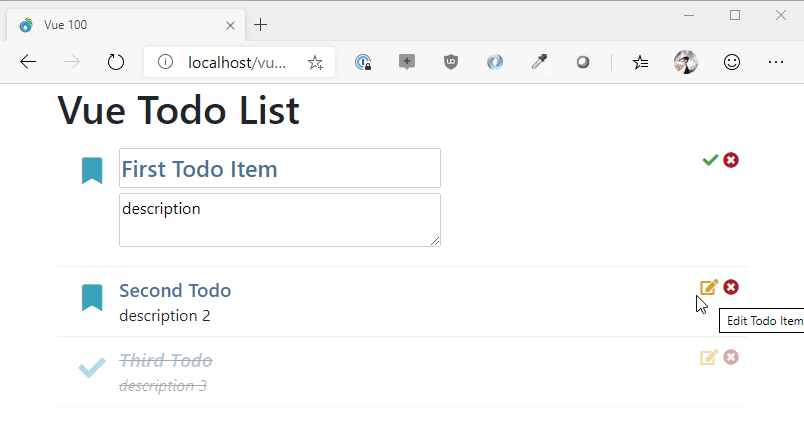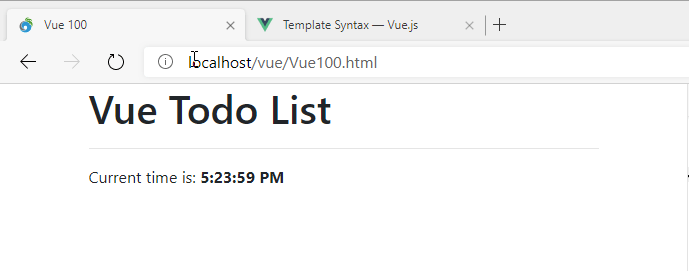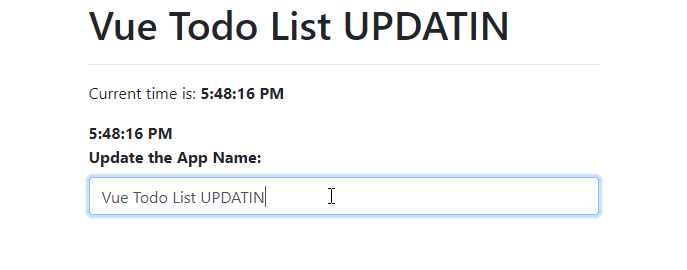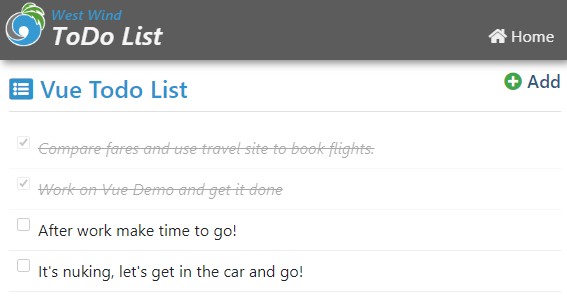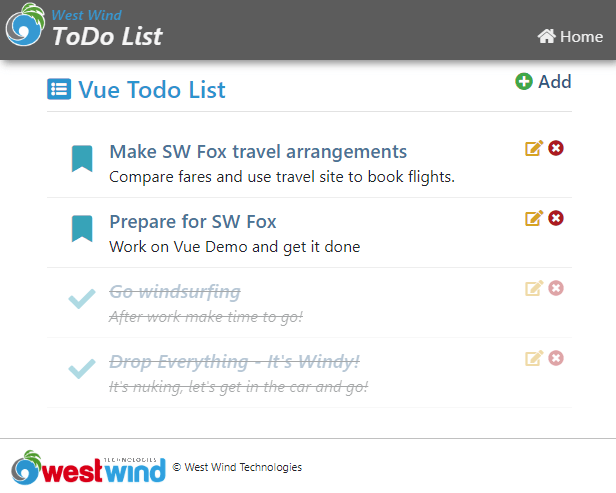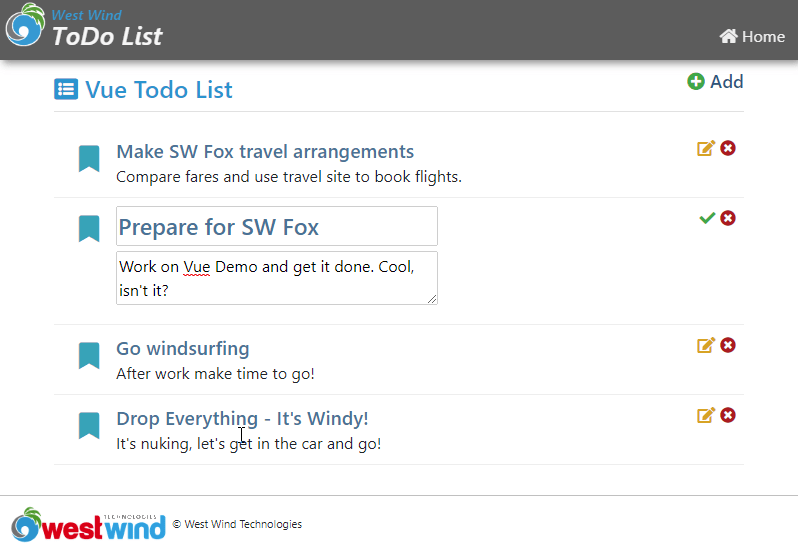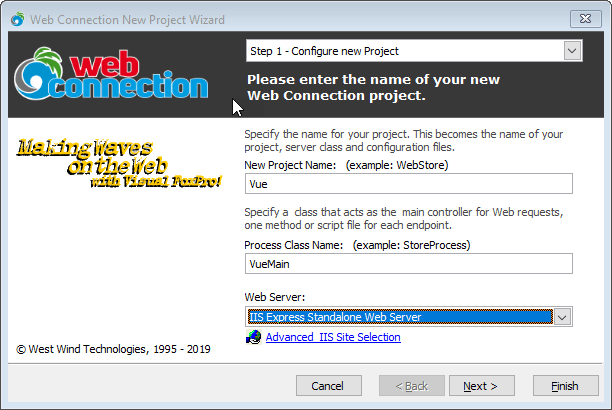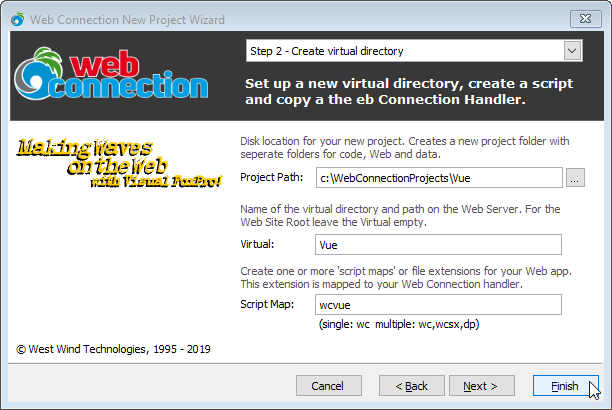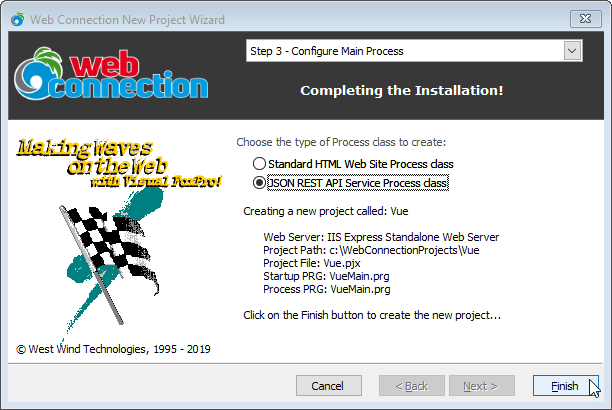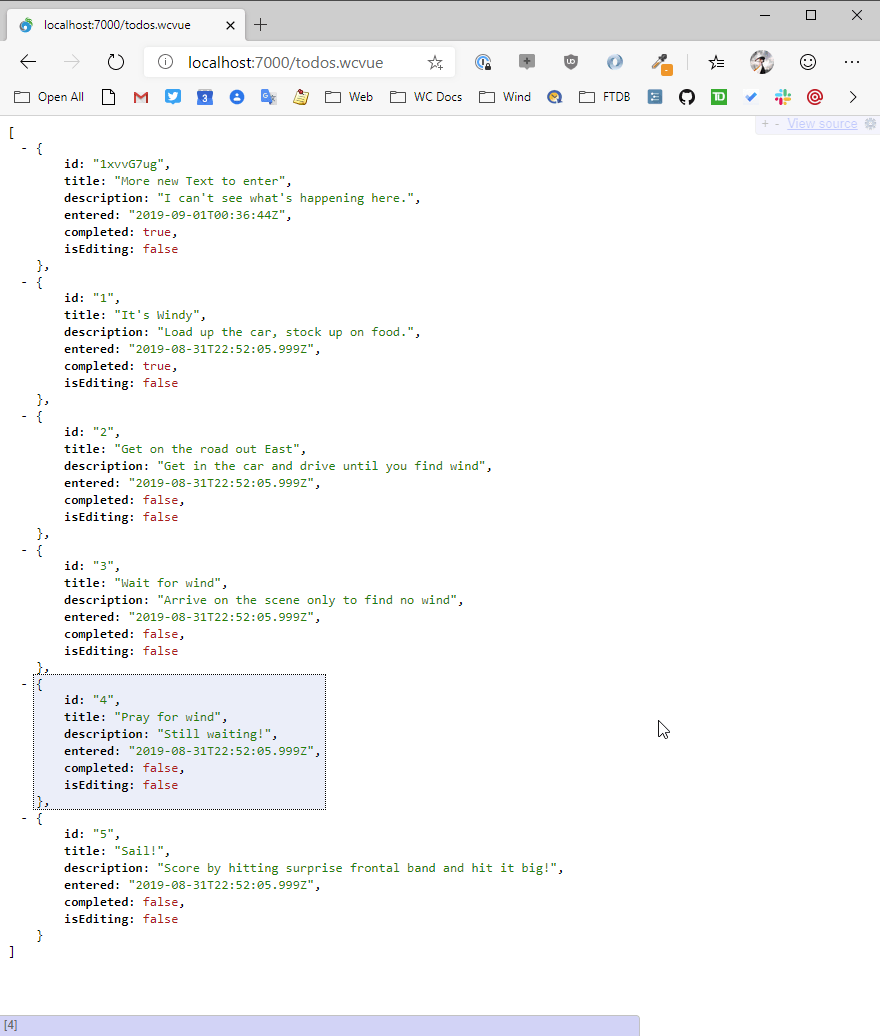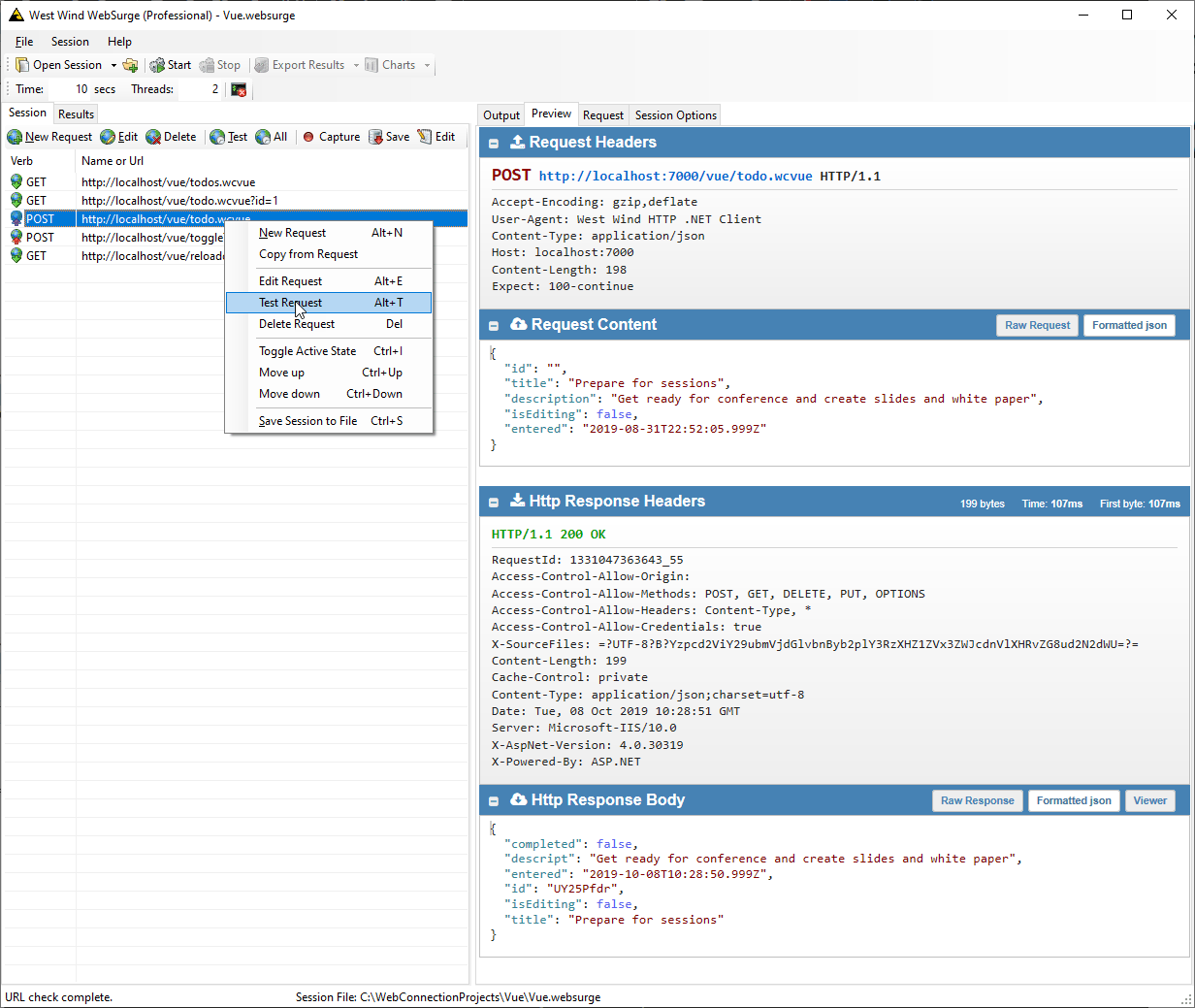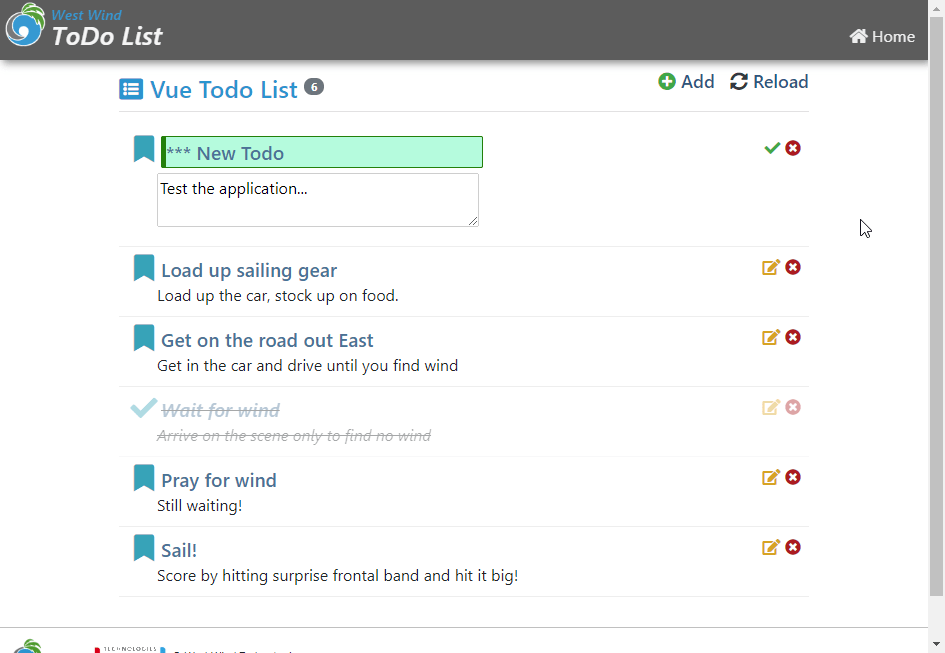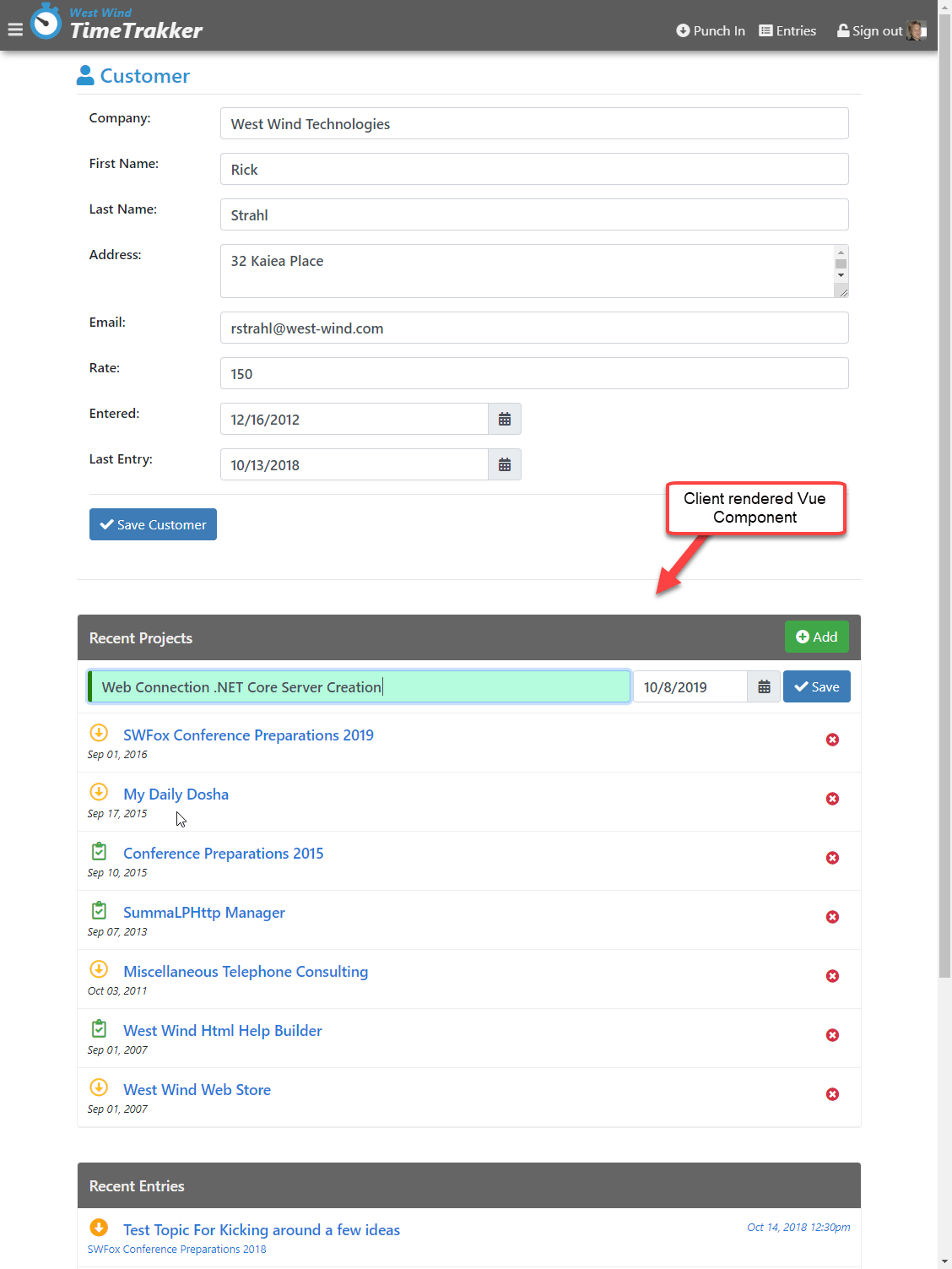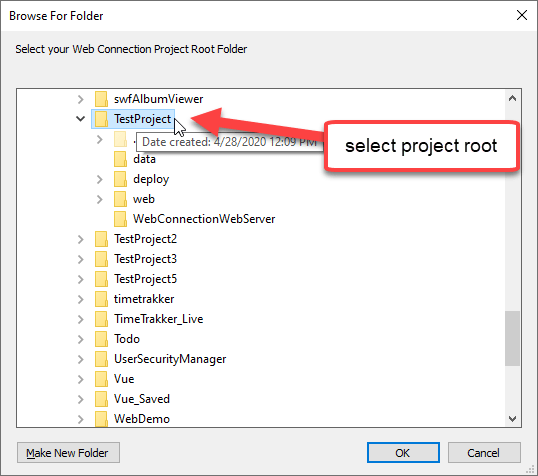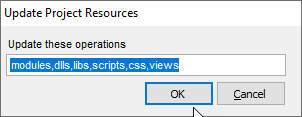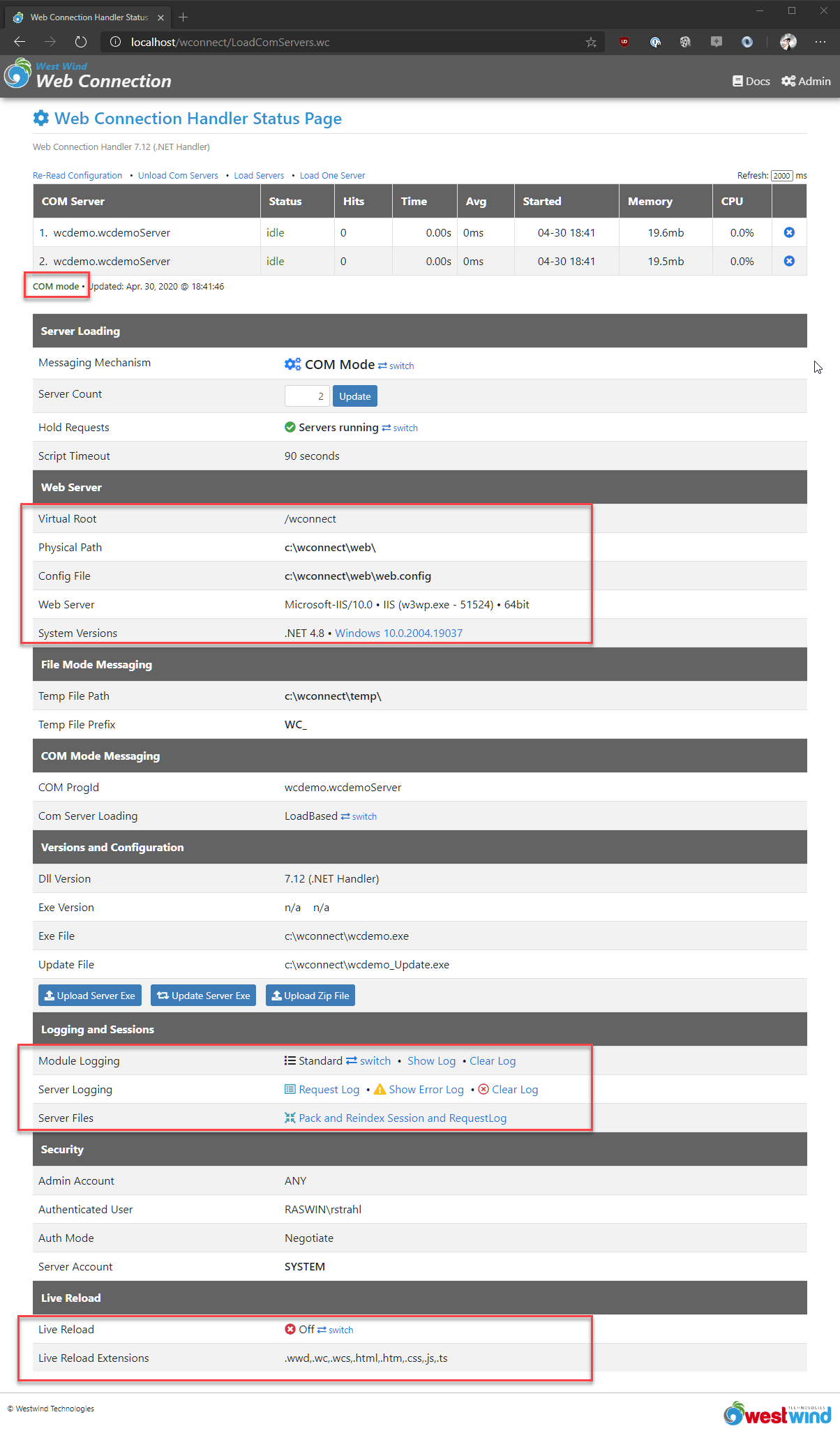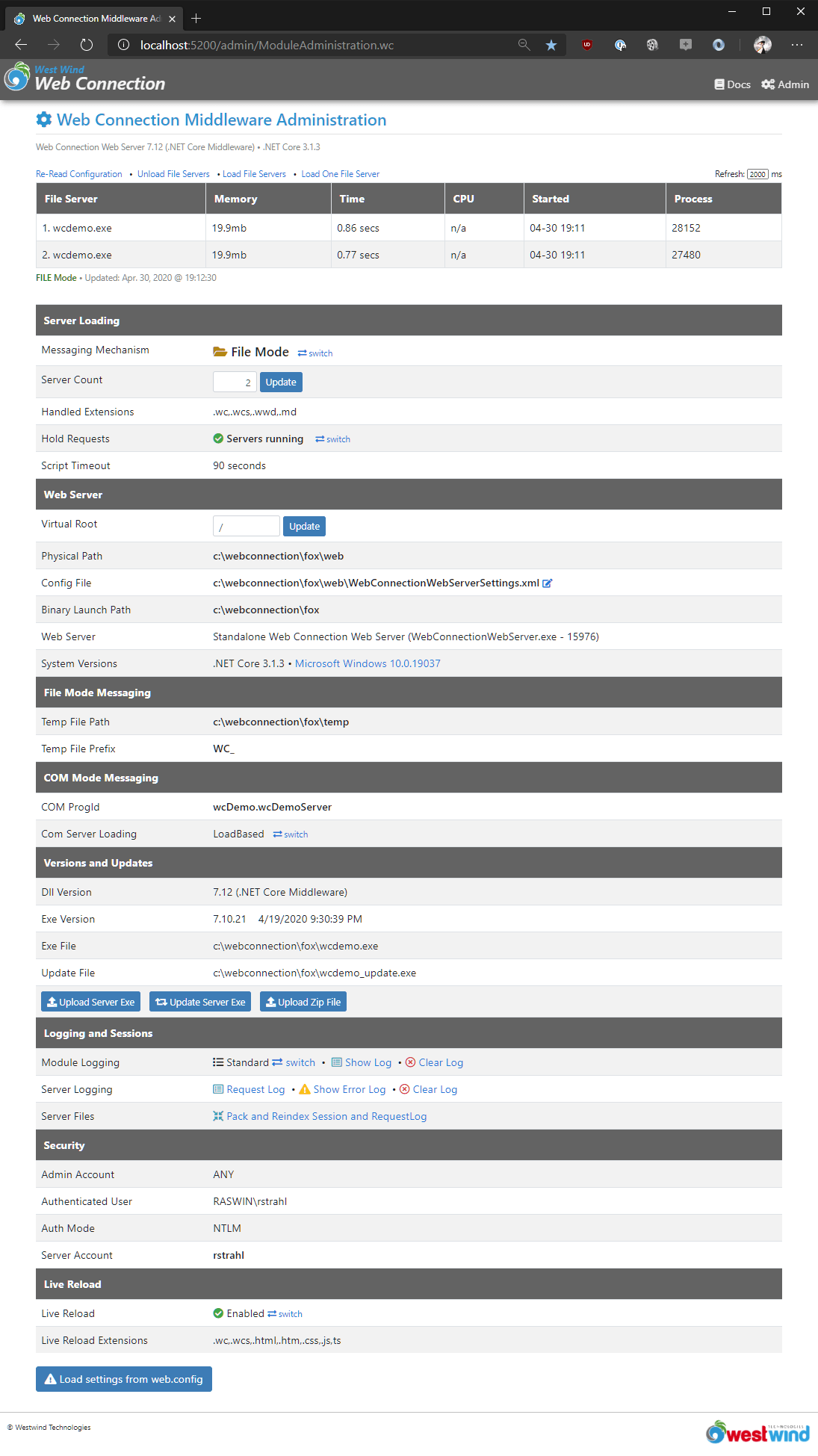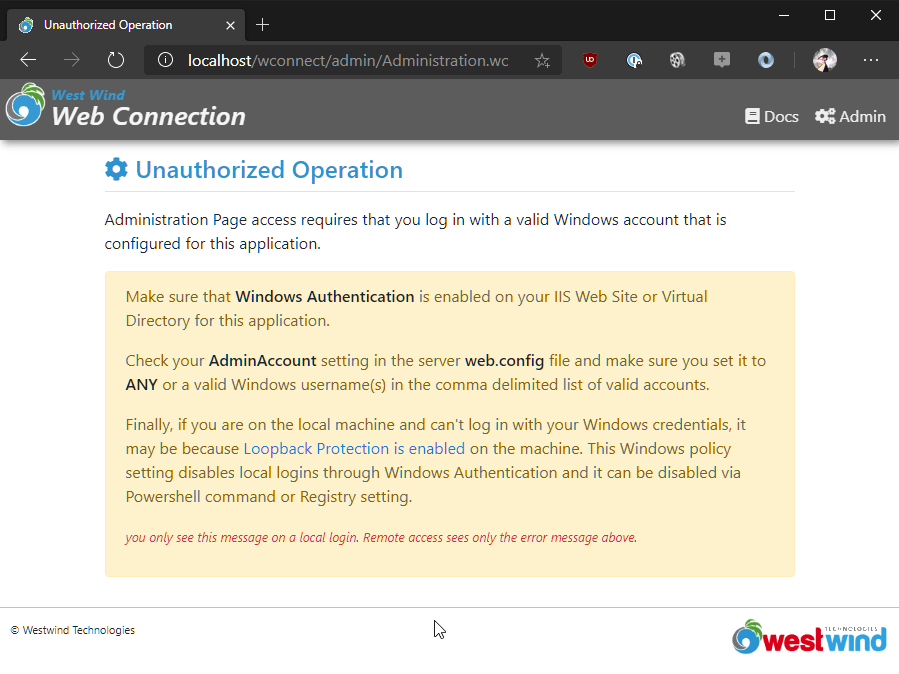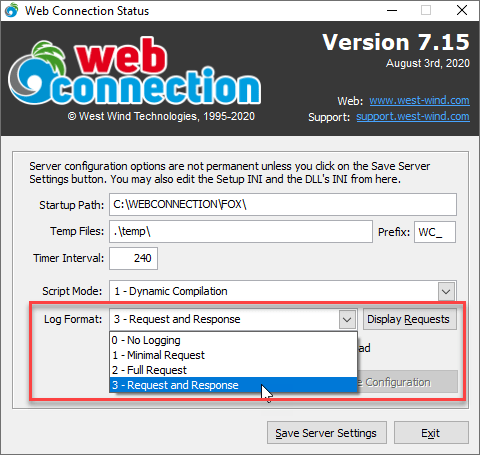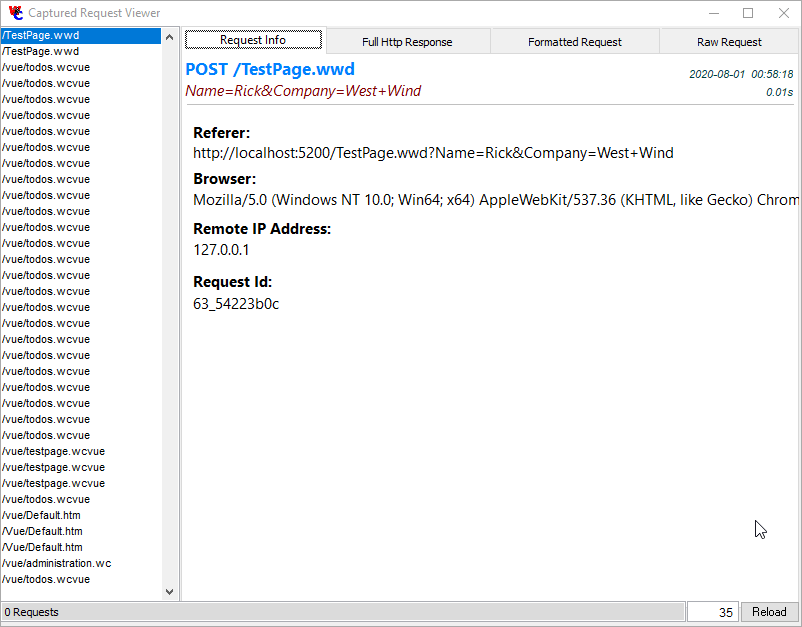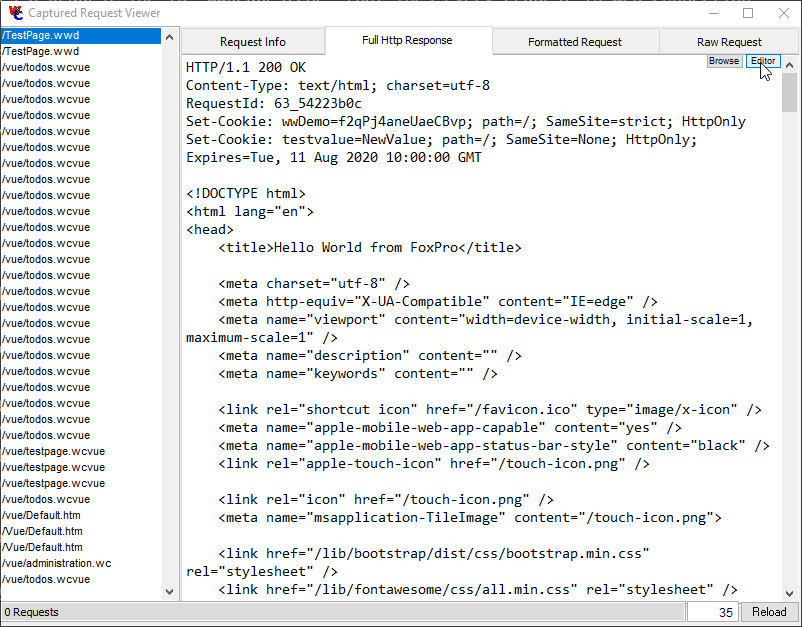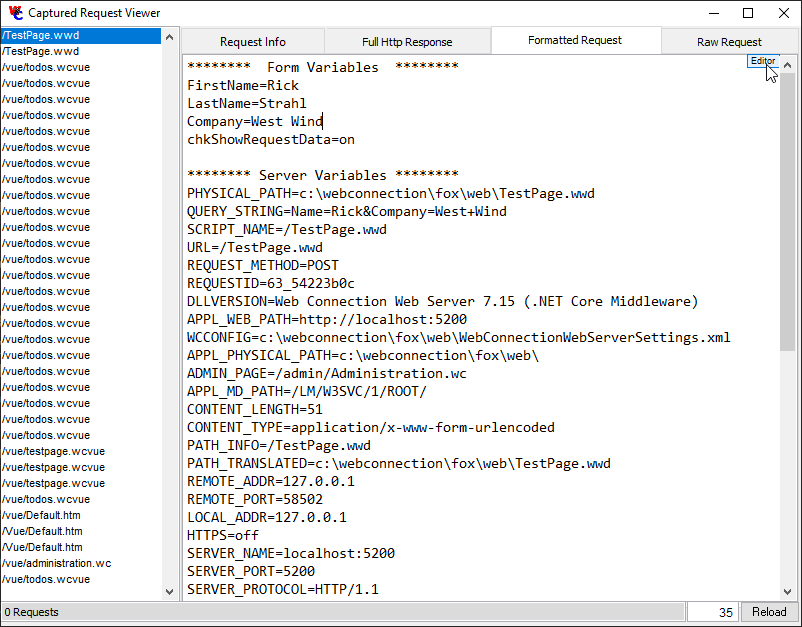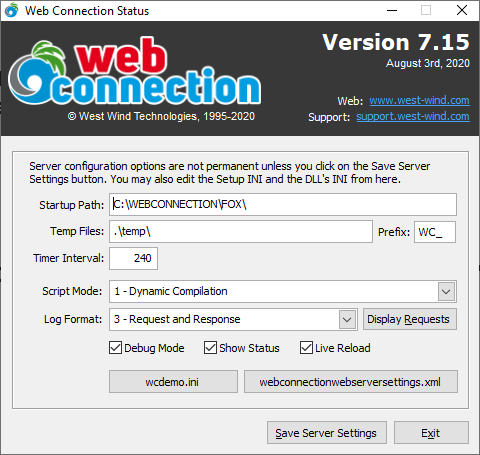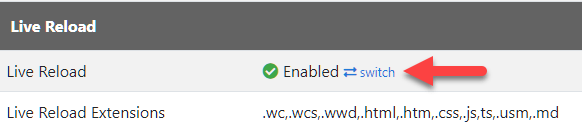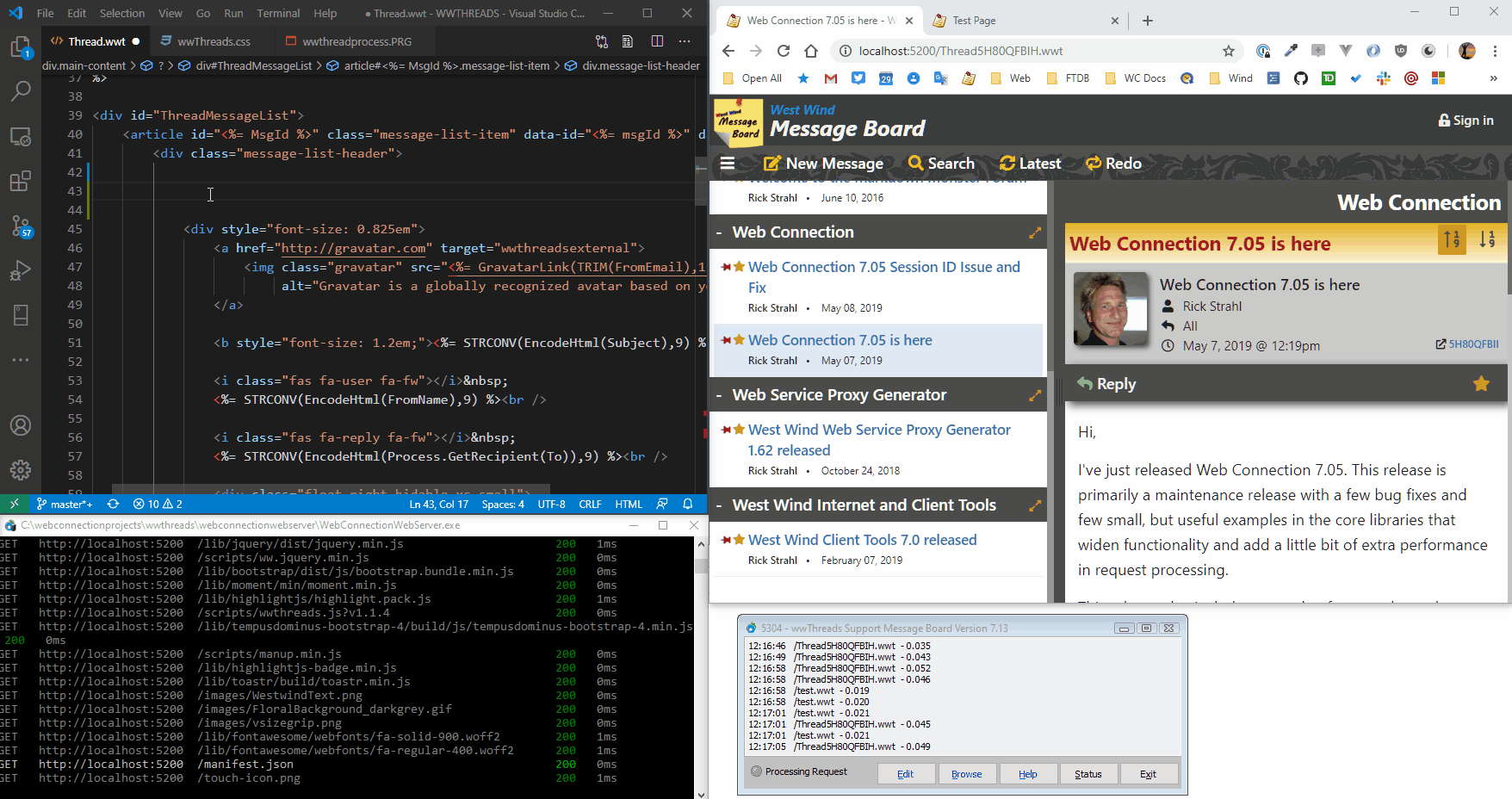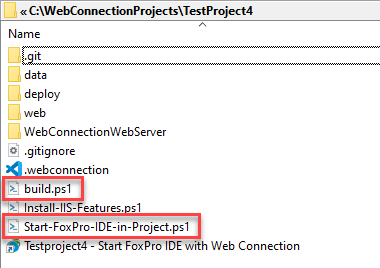![]()
REST APIs, or Web Services that use plain HTTP requests and JSON, have largely become the replacement for more complex SOAP based service architectures of the past. Most modern APIs available on the Web — from Credit Card Processors, to eCommerce back ends, to mail services, Cloud Provider APIs and Social Media data access — all use REST services or variants thereof to make remote data available for remote interaction.
REST services tend to be much simpler to build and consume than SOAP, because they don't require any custom tooling as SOAP/WSDL services did. They use the HTTP protocol for sending requests over the Web, and typically use JSON as their serialization format. JSON's simple type structure is inherently easier to create and parse into object structures, especially from languages like FoxPro. REST's clear separation between the message (JSON) and the protocol layers (HTTP Headers/Protocol) reduces the amount of infrastructure that is required in order to use the technology.
Because of its simplicity REST can also be directly consumed by Web applications rather than going through a server proxy. JSON is a JavaScript native format (essentially an object literal) and so any JavaScript applications can easily consume REST services directly. Most languages or platforms also have efficient JSON serializers that make it easy to create and parse JSON from native data structures.
This makes REST useful for double duty both as a remote data service API as well as a backend for internal SPA Web applications. Often these two tasks can overlap, with applications exposing both the Web application for interactive Web and App use, and a service for remote data API access. Many big services like Twitter, Facebook and Cloud Providers like Azure use APIs to drive their front ends while also exposing those same APIs for remote access.
Simple, Distributed Concepts
One of the big reasons of REST's popularity and success in recent years is its simplicity: All you need to consume a REST Service is an HTTP Client and a JSON parser. On the server too no special tools are required beyond a Web Server and the ability to capture HTTP requests and write HTTP responses which means that its easy to create REST service endpoints manually, and there are lots of support frameworks to choose from to provide automated REST service integrations.
And because the technology is inherently distributed, you can swap the front end and backend independently of each other: The backend doesn't care that the front is not written in the same language, so you can have a .NET backend and FoxPro or JavaScript front end. In fact you can use many different kinds of applications to connect to a single back end. Desktop applications, phone apps, browsers may all use completely separate front ends and technologies to connect to the same API.
Client and Server
For this article and the FoxPro relevant focus, there are two scenarios that I'm going to focus on when it comes to REST Services:
- Consuming REST Services using FoxPro
- Creating Server APIs using REST Services with FoxPro
I'll talk about both of these scenarios in the context of Visual FoxPro. We'll start with retrieving some data from an HTTP service and consuming it in FoxPro, and then jump to the other end and create a REST JSON service on the server side using Web Connection.
But before jumping into the code examples, let's talk about what REST is and what makes it unique related to what came before.
So what is REST?
REST is not a specific standard
It's not a specification and it doesn't have a formal definition. There's no Web site that you can go to to look up how to specifically architect your HTTP Service.
Rather it's a set of common recommendations or a style of building HTTP based Web Services based on the semantics of the HTTP protocol.
Officially REST stands for Representational State Transfer which is a fairly cryptic term to describe what amounts to Web based APIs. The idea behind the term is that you have fixed URLs from which you can transfer state - or data - back and forth between a client and server.
Since there isn't a fixed standard you can look at, here's Wikipidia's broad definition:
Representational state transfer (REST) is a software architectural style that was created to guide the design and development of the architecture for the World Wide Web. REST defines a set of constraints for how the architecture of an Internet-scale distributed hypermedia system, such as the Web, should behave. The REST architectural style emphasizes the scalability of interactions between components, uniform interfaces, independent deployment of components, and the creation of a layered architecture to facilitate caching components to reduce user-perceived latency, enforce security, and encapsulate legacy systems.
This is pretty vague and open to interpretation with words like architectual style and general set of constraints. There's nothing specific about this 'recommendation', other than it uses the HTTP protocol and its semantics to access and send data using a few common sense recommendations.
If you want to dig into the origin of REST, the original was coined in 2000 by Roy Fielding's orginal dissertation that started off the REST movement. Be warned it's a dry and pretty non-comittal read.
REST is all about HTTP
REST is all about taking maximum advantage of the HTTP Web protocol.
HTTP is the protocol used to communicate on the Web. HTTP traditionally has been the protocol of Web Browsers, but more recently the use of Web APIs increasingly sees HTTP used by applications using native HTTP client software either built into languages, frameworks or tools.
HTTP is very prominently used in today's modern applications even outside of the context of traditional Web applications: You see APIs used heavily in native Mobile apps and many desktop applications.
HTTP: Same as it ever was
The HTTP protocol is used to send and retrieve data in a simple, one-way transactional manner: A request is made with headers and content, and a response is returned also with headers and content. It's still the nearly same stateless, distributed protocol that was originally created in the early 1990's.
Requests only go one way from the client to the server. While the server can return data from in response to a request, it cannot independently call back to the client. There are other ways to do this namely using Web Sockets that are built on top of HTTP, but that's a separate protocol and not applicable to REST.
It's important to remember that HTTP is inherently stateless - each request has to provide its own context to the server as each request opens and closes a connection to the server. There's no explicit persistent state across requests unless some mechanism like HTTP Cookies or custom headers are used between requests. It's unusual though to use these mechanisms for APIs - API clients tend to keep state in the context of the application and then send it as part of the request or the request headers which most commonly includes authentication in the form of auth tokens.
Request and Response
Here's what the HTTP Request and Response are made up of:
Request
- HTTP Host and Path (Url)
- HTTP Verb (
GET, POST, PUT, DELETE, OPTIONS) - HTTP Request Headers
- Request Body (for
POST and PUT) - Request Body is usually JSON
but can be any other raw data (xml, binary, form data)
Response
- HTTP Response Headers
- Response Body
Here's what a real HTTP request looks like. This first example is a simple GET request that only retrieves JSON data from a server:
![]()
GET describes the HTTP verb used against the URL which retrieves an Artist instance. GET is a retrieval only request and the server returns an HTTP response, which is a nested JSON object.
Any REST request lives at a fixed URL which is unique, and is accessed via an HTTP Verb - GET in this case. The combination of URL plus HTTP Verb make for a unique resource that can be easily linked to or bookmarked in browsers.
Commonly used verbs are GET, POST, PUT, DELETE, OPTIONS which describe an 'action' on the resource you are accessing. Multiple verbs are often overloaded on a single URL that have different behavior depending on using a GET to retrieve and Artist for example, or POST/PUT to add or update and DELETE to delete.
The response in this example returns the requested Artist as a JSON (application/json) response. The response consists of HTTP headers that describe protocol and content information from the server and can also be used to send non-data related meta-data from the application to the client.
The second example, uses a POST operation to add/update an Artist which looks similar but adds Request Content to send to the server:
![]()
This particular request is an update operation that updates an Artist in a music store application.
The POST operation is different in that it uses the POST verb, and provides a content body that contains the JSON request data. The data sent can be raw data like a JSON or XML document, but can also be urlencoded form data, a multi-part form upload, raw binary data like PDF or Zip file... it can be anything. Whenever you send data to the server you have to specify a Content-Type so that the server knows how to handle the incoming data. Here the data is JSON so Content-Type: application/json.
The HTTP Headers provide protocol instructions and information such as the calling browser, what type of content is requested or optionally sent, and so on. Additionally you can also handle security via the Authorization header. This example uses a Bearer Token that was previously retrieved via a Authentication API call. Headers basically provide meta data: Data that describes the request, or additional data that is separate from the data in the content of a request.
POST and PUT requests like also have a request body, which is raw data sent to the server. The data sent is serialized JSON of an Artist object to update the server with.
HTTP Advantages
HTTP is a great mechanism for applications because it provides many features as part of the protocol, that don't have to be implemented for each tool or application.
- API Routing via URL
- Unique Resource Access via URL
- API Operations via HTTP Verbs
- Data Encryption via HTTPS (TLS)
- Caching via built-in HTTP Resource Caching
- Authorization via HTTP Authorization (+server auth support)
- Meta Data via HTTP Headers
HTTP Routing plus HTTP Verbs
The Representative term in the REST moniker refers to the unique addressing mechanism of HTTP. A URL plus an HTTP Verb make for a **unique endpoint for a given HTTP request.
HTTP has an innate built-in unique routing mechanism based on URLs. Any URL by its nature is a unique identifier, so each endpoint you create via an HTTP API is always unique in combination with an HTTP Verb.
A url like:
https://albumviewer.west-wind.com/api/artists GET
is 100% unique.
So are these even though they point at the same URL:
https://albumviewer.west-wind.com/api/artists POST
https://albumviewer.west-wind.com/api/artists DELETE
Same URL different action, but different actions that are interpreted separately in the server application.
There are quite a few Verbs available and each has a 'suggested' meaning.
- GET: Retrieve data
- POST: Add data
- PUT: Update data
- DELETE: Delete data
- OPTIONS: Return headers only
- PATCH: Partial Update
Of these POST and PUT are the only ones that support a content body to send data to the server. All others are either data retrieval or operation commands.
These verbs are suggestions. Requests are not going to fail if you update data via a POST operation instead of using the suggested PUT unless the server applications explicitly checks and rejects requests based on a verb. However, it's a good idea to follow these suggestions as best as possible for consistency, and easy understanding of your API and when necessary make them flexible so they just work. It'll make your API easier to use.
Encrypted Content via HTTPS
HTTP has built in support for https:// which uses certificate based security keys for encrypting content between client and server. This encryption ensures that content on the wire is encrypted and can't be spied upon without access to the keys of the certificates on both sides of the connection. This avoids man in the middle attacks. To use https:// encryption a server secure certificate is required but these days you can set up free LetsEncrypt Certificates on most Web servers in minutes. For Windows Server and IIS look at Win-Acme to set up Lets Encrypt certificates on IIS for free.
The nice thing with https:// is that it's part of the server infrastructure. As long as the server has a certificate, both client and server can use the https:// protocol to securely access requests.
Resource Caching
Each URL + Verb on an API endpoint is unique in the eyes of the browser and if you access the same resource using a read (ie. GET) operation, requests are cached on subsequent access by default. By default requests are expected to be idempotent which means that sending a request in the same way twice should always produce the same result. HTTP provides this functionality by default, but it can be overridden with specific HTTP headers that force the client to refresh data. This makes sense in some cases where data changes frequently.
Authorization and Authentication
HTTP doesn't have direct support for authentication besides the Authorization header that is commonly used by server frameworks to handle Authorization and Authentication. Most server frameworks today have some basic mechanisms for handling security built-in. Most Web Servers have support for Basic Authentication out of the box, IIS additionally has support for Windows Auth, and if you use an application framework like ASP.NET MVC or ASP.NET Core they also have built-in support for handling Cookie and Bearer token authentication as well as various federated frameworks.
Unlike SOAP, REST clearly separates the content from meta data that describes the request or response. So the content sent and returned tends to be truly application specific while anything that involves the request processing or tracking generally is handled in the headers of the request.
Every request has a handful of required headers that are always sent by the client and are always returned by the server. These describe the basics of the request or response and include things like the content type, content-length, the accepted types of content, browser and so on.
But beyond the auto-generated headers, you can also add custom headers of your own to both the client request and the server response. You should use headers to return data that is important to the application, but not directly part of the data. This could be cached state (similar to cookies) that you carry from request to request, or identifying information.
Calling REST APIs from FoxPro
Enough theory, let's kick the tires and consume some RESTful APIs from FoxPro.
Let's start with some of the tools that are required to call a REST service from Visual FoxPro:
HTTP Client
- wwHttp (West Wind Tools)
- WinHttp (GitHub Example)
- MSXML.ServerXMLHttp
- curl
JSON Parser
Http Client
There are a lot of options for HTTP access. I'm biased towards the wwHttp library, as that's what I usually use and as it provides full featured HTTP support for many different scenarios and that's what I'll use for the examples here. The support libraries are provided with the samples so you can run all the examples yourself.
A simple WinHttp Client
If you'd rather use a native tool without extra dependencies you can use WinHttp which is built into Windows. It has both Win32 and COM APIs. Using the COM API here's a very simplistic, generic HTTP client you can use instead of wwHttp:
************************************************************************
* WinHttp
****************************************
FUNCTION WinHttp(lcUrl, lcVerb, lcPostData, lcContentType)
LOCAL lcResult, loHttp
IF EMPTY(lcUrl)
RETURN null
ENDIF
IF EMPTY(lcVerb)
lcVerb = "GET"
IF !EMPTY(lcPostData)
lcVerb = "POST"
ENDIF
ENDIF
*** Example of using simplistic WinHttp client to retreive HTTP content
LOCAL loHttp as WinHttp.WinHttpRequest.5.1, lcResult
loHTTP = CREATEOBJECT("WinHttp.WinHttpRequest.5.1")
loHTTP.Open(lcVerb, lcUrl,.F.)
IF !EMPTY(lcContentType) AND lcVerb = "POST" OR lcVerb = "PUT"
loHttp.SetRequestHeader("Content-Type",lcContentType)
ENDIF
*** If using POST you can post content as a parameter
IF !EMPTY(lcPostData)
loHTTP.Send(lcPostData)
ELSE
loHttp.Send()
ENDIF
lcResult = loHttp.ResponseText
loHttp = NULL
RETURN lcResult
You can use it with very simple code like this:
SET PROCEDURE TO WinHttp ADDITIVE
*** GET Request
lcResult = WinHttp("https://albumviewer.west-wind.com/api/artist/1")
? PADR(lcResult,1000)
*** POST Request
TEXT TO lcJson NOSHOW
{
"username": "test","password": "test"
}
ENDTEXT
lcResult = WinHttp("https://albumviewer.west-wind.com/api/authenticate","POST",;
lcJson,"application/json")
? lcResult
This is a pretty basic implementation. It needs additional error handling, dealing with binary data, progress handling and a few other things, but for starters it's a workable solution.
The wwHttp provides a lot more functionality out of the box. It supports a number of convenience helpers to make it easy to parse both content and headers, encode and decode content, progress events, handle Gzip/Deflate compression, binary content, status updates, consistent error handling and more. A compiled version of wwHttp is provided with the samples.
Using the same service as above using wwHttp looks something like this:
DO wwHttp && load libraries
loHttp = CREATEOBJECT("wwHttp")
*** GET Request
lcResult = loHttp.Get("https://albumviewer.west-wind.com/api/artist/1")
? PADR(lcResult,1200)
*** POST Request
TEXT TO lcJson NOSHOW
{
"username": "test","password": "test"
}
ENDTEXT
loHttp = CREATEOBJECT("wwHttp")
loHttp.cContentType = "application/json"
lcResult = loHttp.Post("https://albumviewer.west-wind.com/api/authenticate",lcJson)
IF loHttp.nError # 0
? loHttp.cErrorMsg
RETURN
ENDIF
IF loHttp.cResultcode # "200"
? "Invalid HTTP response code: " + loHttp.cResultCode
ENDIF
? lcResult
JSON Serialization and Parsing
Next you need a JSON serializer that can turn your FoxPro objects into JSON, and turn JSON back into FoxPro objects, values or collections. I'm going to use wwJsonSerializer here that's all I use, but there are other open source libraries available as well. The logic is similar.
Objects, Values and Collections
Using wwJsonSerializer to turn a FoxPro object into a JSON looks something like this:
DO wwJsonSerializer && Load libs
*** Create a complex object
loCust = CREATEOBJECT("Empty")
ADDPROPERTY(loCust,"Name","Rick")
ADDPROPERTY(loCust,"Entered",DATETIME())
*** Create a nested object
ADDPROPERTY(loCust,"Address", CREATEOBJECT("Empty"))
ADDPROPERTY(loCust.Address,"Street","17 Aluui Place")
ADDPROPERTY(loCust.Address,"City","Paia")
ADDPROPERTY(loCust,"Number",32)
loSer = CREATEOBJECT("wwJsonSerializer")
*** Serialize into JSON
lcJson = loSer.Serialize(loCust)
? lcJson
*** read back from JSON into an object
loCust2 = loSer.DeserializeJson(lcJson)
? loCust2.Name
? loCust2.Entered
? loCust2.Address.Street
? loCust2.Number
This creates JSON like this:
{ "address": {"city": "Paia","street": "17 Aluui Place"
}, "entered": "2021-09-25T01:07:05Z","name": "Rick","number": 32
}
Simple Values
JSON has literal values for simple types and you can serialize and deserialize these simple values.
? loSer.Serialize("One" + CHR(10) + "Two" +; && "One\nTwo\nThree"
Chr(10) + "Three")
? loSer.Serialize(1.22) && 1.22
? loSer.Serialize(.T.) && true
? loSer.Serialize(DateTime()) && "2020-10-01T01:22:15Z"
*** Binary Values as base64
? loSer.Serialize( CAST("Hello World" as Blob)) && "SGVsbG8gV29ybGQ="
One of the big reasons why JSON works so well is that it has only a few limited base types which can be represented easily by most languages - including FoxPro. Type variations was one of the big stumbling blocks with SOAP, as XML had to confirm to strict schemas. JSON's simple base structure avoids most of type conversion issues.
Collections and Arrays
Single dimension arrays and collections are supported for serialization. This is common for serializing object arrays or database cursor rows as objects for example.
loSer = CREATEOBJECT("wwJsonSerializer")
loCol = CREATEOBJECT("Collection")
loCust = CREATEOBJECT("Empty")
ADDPROPERTY(loCust,"Name","Rick")
ADDPROPERTY(loCust,"Company","West Wind Technologies")
ADDPROPERTY(loCust,"Entered",DATETIME())
loCol.Add(loCust)
loCust = CREATEOBJECT("Empty")
ADDPROPERTY(loCust,"Name","Kevin")
ADDPROPERTY(loCust,"Company","OakLeaf")
ADDPROPERTY(loCust,"Entered",DATETIME())
loCol.Add(loCust)
? loSer.Serialize(loCol, .T.)
The result is a top level JSON array of objects:
[
{"company": "West Wind Technologies","entered": "2021-09-25T05:12:55Z","name": "Rick"
},
{"company": "OakLeaf","entered": "2021-09-25T05:12:55Z","name": "Kevin"
}
]
Cursors
You can also serialize Cursors which are serialized as JSON object arrays similar to the last example. wwJsonSerializer uses a special string syntax to pull in a cursor or table by alias name using cursor:TCustomers syntax.
This first example is a top level cursor serialization:
loSer = CREATEOBJECT("wwJsonSerializer")
SELECT * FROM CUSTOMERS ORDER BY LastName INTO CURSOR TQUery
*** Serialize a top level cursor to a JSON Collection
lcJson = loSer.Serialize("cursor:TQuery")
? PADR(lcJson,1000)
This produces a top level array:
[
{"id": "_4FG12Y7TK","firstname": "Pat","lastname": "@ Accounting","company": "Windsurf Warehouse SF","address": "405 South Airport Blvd. \r\nSouth San Francisco, CA 94080","entered": "2014-11-02T10:46:40Z","state": "OR"
},
{"id": "_4FG12Y7U7","firstname": "Frank","lastname": "Green","company": "Greenbay Lawns","address": "12 North Street\r\nSF CA 94122","entered": "2014-06-02T09:46:40Z","state": "CA"
},
...
]
The second example, creates a cursor as a nested object collection in a top level object as property and setting the to cursor:TCustomers:
*** Cursor as a Property of a complex object
loCust = CREATEOBJECT("Empty")
ADDPROPERTY(loCust,"Name","Rick")
ADDPROPERTY(loCust,"Company","West Wind Technologies")
ADDPROPERTY(loCust,"Entered",DATETIME())
*** Cursor as collection property of Customer obj
SELECT TOP 2 * FROM CUSTOMERS ORDER BY LastName INTO CURSOR TQUery
ADDPROPERTY(loCust,"CustomerList", "cursor:TQuery")
lcJson = loSer.Serialize(loCust)
Here the .CustomerList property is created as a property of the loCust object:
{"company": "West Wind Technologies","customerlist": [
{"id": "_4FG12Y7TK","firstname": "Pat","lastname": "@ Accounting","company": "Windsurf Warehouse SF","address": "405 South Airport Blvd.\nSan Francisco, CA 94080","entered": "2014-11-02T10:46:40Z","state": "OR"
},
{"id": "_4FG12Y7U7","firstname": "Frank","lastname": "Green","company": "Greenbay Lawns","address": "12 North Street\r\nSF CA 94122","entered": "2014-06-02T09:46:40Z","state": "CA"
}
],"entered": "2021-09-25T04:49:02Z","name": "Rick"
}
Field Casing and Name Overrides
One thing you might notice in all the examples above is that serialization causes all property names to be lower case. Most commonly JSON APIs return values in camel case which is lower case first word and captilized sub-words. For example, a First Name field should be firstName using camel case.
Unfortunately FoxPro has no way to preserve case for field information in AMEMBERS() and AFIELDS() by default. Yeah, yeah I know you can use DBC field overrides or class name overrides, but these are not universally available and they don't work on things like EMPTY objects or properties added with ADDPROPERTY().
So wwJsonSerializer provides an override for field names via the cPropertyNameOverrides which is provided as a comma delimited list of names like this:
loSer.PropertyNameOverrides = "firstName,lastName,customerList"
Note that I'm not naming all fields in this list - only the fields I actually need to override that have multipart names. With this in place the names are overridden in the JSON output here for the customer list embedded into an object from the last example:
{"company": "West Wind Technologies","customerList": [
{"id": "_4FG12Y7TK","firstName": "Pat","lastName": "@ Accounting","company": "Windsurf Warehouse SF","address": "405 South Airport Blvd.\nSan Francisco, CA 94080","entered": "2014-11-02T10:46:40Z","state": "OR"
},
{"id": "_4FG12Y7U7","firstname": "Frank","lastname": "Green","company": "Greenbay Lawns","address": "12 North Street\r\nSF CA 94122","entered": "2014-06-02T09:46:40Z","state": "CA"
}
],"entered": "2021-09-25T04:49:02Z","name": "Rick"
}
The PropertyNameOverrides property is immensely useful in ensuring that properties have the correct, case sensitive name. Since JSON is case sensitive many services require that property names match case exactly to update data.
Putting HTTP and JSON Together
At this point you have all the tools you need to:
- Serialize any data you need to send as JSON
- Call the server and send the data (if any)
- Get back a JSON Response
- Deserialize the JSON Response
So, let's put it all together on a live service!
I'm going to use my AlbumViewer sample application on the West Wind Web Site that is publicly accessible so we can play with the data. This happens to be a .NET API service, but I'll show you how to create a subset using a FoxPro service later in this article.
We don't really care how the data is created, only what shape it comes back as.
HTTP == Technology Independence
Because REST is HTTP based, any type of application can access it. It doesn't matter whether the service was built with .NET, Java, Rust or Turtle Basic. All that matters is what the API output is in order to consume it.
You can also flip this concept around, and switch out the backend technology without affecting the client. So you can create the same interface in FoxPro or .NET. To access one or the other simply switch URLs. This can be a great migration path when updating to new technologies.
Compare that to something technology specific like COM or .NET or JAVA specific APIs, which require platform specific tools/languages to interface with their respective APIs. With REST none of that matters because all we need is an HTTP client and a JSON serializer to access the data.
Retrieving a Collection of Simple Objects
Let's start with an album list. This request retrieves an array of album objects that looks like this:
[
{"AlbumCount": 5,"Id": 25,"ArtistName": "AC/DC","Description": "AC/DC's mammoth power chord roar became one of the most influential hard rock sounds of the '70s. In its own way...","ImageUrl": "https://cps-static.rovicorp.com/3/JPG_400/MI0003/090/MI0003090436.jpg?partner=allrovi.com","AmazonUrl": "http://www.amazon.com/AC-DC/e/B000AQU2YI/?_encoding=UTF8&camp=1789&creative=390957&linkCode=ur2&qid=1412245004&sr=8-1&tag=westwindtechn-20&linkId=SSZOE52V3EG4M4SW"
},
{"AlbumCount": 3,"Id": 12,"ArtistName": "Accept","Description": "With their brutal, simple riffs and aggressive, fast tempos, Accept were one of the top metal bands of the early '80s...","ImageUrl": "https://cps-static.rovicorp.com/3/JPG_400/MI0001/389/MI0001389322.jpg?partner=allrovi.com","AmazonUrl": "http://www.amazon.com/Accept/e/B000APZ8S4/?_encoding=UTF8&camp=1789&creative=390957&linkCode=ur2&qid=1412245037&sr=8-3&tag=westwindtechn-20&linkId=KM4RZR3ECUXWBJ6E"
},
...
]
To use this data in FoxPro we'll download the JSON and deserialize it using the following code:
DO wwhttp
DO wwJsonSerializer
loHttp = CREATEOBJECT("wwHttp")
loSer = CREATEOBJECT("wwJsonSerializer")
*** Retrieve JSON Artist Array from Server
lcJson = loHttp.Get("https://albumviewer.west-wind.com/api/artists")
*** Turn Array into FoxPro collection
loArtists = loSer.Deserialize(lcJson)
FOR EACH loArtist IN loArtists FoxObject
? loArtist.ArtistName + " (" + TRANSFORM(loArtist.AlbumCount) + ")"
ENDFOR
The loHttp.Get() call makes an HTTP GET request to retrieve data from the server. The captured JSON Array string is deserialized into a FoxPro collection and then displayed.
No rocket science here.
A more Complex Object
The artist list is a simple collection of a flat object, but the data can be more much more complex. For example, here's the code that retrieves a single artist, along with its related albums and tracks:
{"Artist": {"Id": 33,"ArtistName": "Anti-Trust","Description": "Anti-Trust is a side project by ex-Attitude Adjustment members Chris Kontos, Rick Strahl and Andy Andersen. This collaboration produced....","ImageUrl": "https://anti-trust.rocks/images/Photo6.jpg""AmazonUrl": "https://anti-trust.rocks"
},"Albums": [
{"Id": 37,"Title": "Guilty","Description": "Old school hardcore punk with metal roots, kicked out in good old garage style. Garage recorded by ex-Attitude Adjustment members Rick Strahl and Chris Kontos early in 2001-2002...","Year": 2020,"ImageUrl": "https://anti-trust.rocks/Guilty-Cover.png","AmazonUrl": "https://store.west-wind.com/product/order/antitrust_guilty","SpotifyUrl": "https://anti-trust.rocks","ArtistId": 33,"Tracks": [
{"Id": 191,"AlbumId": 37,"SongName": "No Privacy","Length": "2:22"
},
{"Id": 194,"AlbumId": 37,"SongName": "Anti-social","Length": "2:25"
},
{"Id": 184,"AlbumId": 37,"SongName": "Fear Factory","Length": "2.50"
},
...
]
}
]
}
This object is a 'container object' that contains two top level objects Artist and Albums. You can capture this structure in FoxPro easily. The code to retrieve and parse this JSON looks like this:
loHttp = CREATEOBJECT("wwhttp")
lcJson = loHttp.Get("https://albumviewer.west-wind.com/api/Artist/33")
loSer = CREATEOBJECT("wwJsonSerializer")
loArtist = loSer.Deserialize(lcJson)
? loArtist.Artist.ArtistName
? loArtist.Artist.Description
FOR EACH loAlbum in loArtist.Albums FOXOBJECT
? " -- " + loAlbum.Title + " (" + TRANSFORM(loAlbum.Year) + ")"
FOR EACH loTrack IN loAlbum.Tracks FOXOBJECT
? " -- " + loTrack.SongName
ENDFOR
ENDFOR
As you can see it's quite easy to transport very complex structures over JSON back into a FoxPro object structure.
Updating an Object
Next let's look at sending data to the server in order to update an artist. To do this we'll need to create JSON, and send it to the server via a POST operation. The next thing we want to do is update an Artist.
It turns out that's actually a two step process:
- You need to authenticate to retrieve a Bearer Token
- Update the artist and provide the Bearer Token
So lets start with the authorization.
The first thing I recommend when you're working with APIs that have more than a few requests, is to use a URL testing tool to set up and play API requests separately from the application. This makes it easier to figure out exactly what you need to send to server and what it's sending back exactly.
A couple of common URL Testing tools are:
Either of these tools let you create and save requests and then play them back to test requests and see the results. You can also share requests with others, so multiple users can work with the same test data. WebSurge can also do performance load testing on the URLs in a session.
Here's what WebSurge looks like with the request and response for the Authenticate request:
![]()
This request requires that you send a username and password in an object and receive back a Token that can then be used in an Authorization header as a bearer token. I'll break this down into two sections, but the two operations happen in a single sequence. Here's the Authentication bit.
LOCAL loHttp as wwHttp, loSer as wwJsonSerializer
loSer = CREATEOBJECT("wwJsonSerializer")
loHttp = CREATEOBJECT("wwhttp")
*** Create the User Info object
loUser = CREATEOBJECT("EMPTY")
ADDPROPERTY(loUser,"Username", "test")
ADDPROPERTY(loUser, "Password", "test")
lcJson = loSer.Serialize(loUser)
*** We're sending JSON to the server and retrieve JSON back
loHttp.cContentType = "application/json"
lcJson = loHttp.Post("https://albumviewer.west-wind.com/api/Authenticate", lcJson)
*** Deserialize the returned Object
loAuth = loSer.Deserialize(lcJson)
IF EMPTY(loAuth.Token)
? "Authentication failed. Invalid token."
RETURN
ENDIF
lcToken = loAuth.Token && YAY!
Here I use a POST operation to send the username and password serialized from an object. Notice I added some basic error checking for failure of the HTTP request (if the connection can't be made or the server is down etc.) and checking the result code for the request. If auth fails the result code will be 401 and we have invalid credentials. The server actually returns an error message and we could peel that out of the data, but in this case the only failure is likely to be authentication failure (either way).
Ok, so now we have the token we need to use it with the follow-on request and pass it along with the updated (or new) Artist information to send to the server. Here's what the Artist request looks like in WebSurge (truncated data for brevity):
![]()
You can see that we send a simple flat artist object, which updates matching properties on the server. The server then returns a fully populated Artist object which includes related albums.
*** Our token from the code above - continuing on
lcToken = loAuth.Token
*** Create an Artist object - could also come from cursor SCATTER NAME etc.
loArtist = CREATEOBJECT("EMPTY")
ADDPROPERTY(loArtist, "Id", 33)
ADDPROPERTY(loArtist, "ArtistName", "Anti-Trust")
ADDPROPERTY(loArtist, "Description",;"Anti-Trust is a side project by ex-Attitude Adjustment members " +;"Chris Kontos, Rick Strahl and Andy Andersen. This collaboration " +;"produced a handful of songs that were garage recorded in " +;"Oakland, CA and Maui, HI in 2001 and 2002 by Rick and Chris. " +;"Several additional songs were recorded in late 2020 and early 2021 " +;"which resulted in a the songs being officially put out and released " + ;"online and in album form." + CHR(10) + CHR(10) + ;"Anti-Trust's music features diverse influences from old school hardcore punk, " +;"metal cross over and NWOFBHM, all driven by heavy guitar rhythms " +;"and catchy choruses with a unique and edgy sound.")
ADDPROPERTY(loArtist, "ImageUrl", "https://anti-trust.rocks/images/Photo6.jpg")
ADDPROPERTY(loArtist, "AmazonUrl", "https://amzn.to/3ucZlPk")
ADDPROPERTY(loArtist, "SpotifyUrl", "https://anti-trust.rocks")
lcJson = loSer.Serialize(loArtist)
*** Now add the Token in Bearer Authentication
lohttp.AddHeader("Authorization", "Bearer " + lcToken)
*** Must specify we're sending JSON
loHttp.cContentType = "application/json"
*** Update existing record with POST or PUT
lcJson = loHttp.Post("https://albumviewer.west-wind.com/api/Artist", lcJson)
*** Error Handling
IF loHttp.nError # 0
? "Failed: " + loHttp.cErrorMsg
ENDIF
IF loHttp.cResultCode # "200"
? "Failed: " + loHttp.cResultCode + " " + loHttp.cResultCodeMessage
RETURN
ENDIF
*** Retrieve artist object from server (overwrites old object!)
loArtist = loSer.Deserialize(lcJson)
*** for new records we might want to know the new id
lnId = loArtist.Id
*** Just for (not very practical) kicks print out Artist, Albums, Tracks
? loArtist.Artist.ArtistName
? loArtist.Artist.Description
FOR EACH loAlbum in loArtist.Albums FOXOBJECT
? " -- " + loAlbum.Title + " (" + TRANSFORM(loAlbum.Year) + ")"
FOR EACH loTrack IN loAlbum.Tracks FOXOBJECT
? " -- " + loTrack.SongName
ENDFOR
ENDFOR
Again - this should all look pretty familiar by now - the process is the same: Take an object to send and serialize into JSON, send it, retrieve the result, check for errors, deserialize from JSON. Rinse and repeat for other requests. The structure can be much deeper.
In this example (PostArtist.prg) I do both the authentication and artist update in the same bit of code. Realistically you'd want to separate the Authentication code into an easily reusable function/method that you can call more easily. Also, if you're consuming this data, you'd likely call Authenticate once and then cache the Token in a global variable or other state, and simply reuse it.
Deleting an Object
Deleting an object is as simple as using the DELETE HTTP verb on the /api/artist URL. Note that the URL is overloaded for POST, PUT and DELETE operations which have different behavior even though they point at the same URL.
The delete operation looks like this:
![]()
I'm not going to show a code example here since this code won't work repeatedly as items disappear once deleted. The key feature is to use loHttp.Delete(lcUrl) to execute the request. In this case the API simply returns a single boolean value of true or false. Actually it'll always return true or an error response.
I'll talk more about error handling when we look at Server code later on in this article.
Removing Repetitive Code with wwJsonServiceClient
If you look at the above examples you're probably noticing that a lot of that code is repeated over and over. Creating a serializer, and HTTP object, setting up the data to send and receive, checking for errors etc. There's a lot of boilerplate code in there that can actually be abstracted away.
If using West Wind Tools you can use the wwJsonService class which is basically a JSON client that combines the features of wwHttp and wwJsonSerializer into a simpler abstraction. The service client abstracts and handles:
- JSON Serialization in and out
- The HTTP Call
- Error Handling
It basically lets you boil a REST client call down to a single line of code, plus configuration (if any). So rather than manually serializing, you pass in your raw FoxPro values, objects, cursors and the client makes the HTTP call and returns the deserialized result back to you as a FoxPro value, object or collection. If something goes wrong, the client provides a simple way to check for errors using lError and cErrorMsg properties.
You can use the service in two ways:
- Directly as a generic REST Service client
- Subclassed as a Service Wrapper Class
Generic REST Service Client
The raw service client class can be used to make calls against a service directly. You use the CallService() method to provide inputs and it goes out and makes the call and returns the result, all using standard FoxPro values, objects, collections and cursors.
Let's do the simple Artist list retrieval first:
loClient = CREATEOBJECT("wwJsonServiceClient")
loArtists = loClient.CallService("https://albumviewer.west-wind.com/api/artists")
FOR EACH loArtist IN loArtists FoxObject
? loArtist.ArtistName + " (" + TRANSFORM(loArtist.AlbumCount) + ")"
ENDFOR
Simple right? This defaults to a GET request against the server with no data sent.
To demonstrate sending data, let's review the previous dual request Artist update example. If you recall in that example I first authenticated then sent the updated Artist to server via a POST. Here's that code with the service client:
*** Create an object
loUser = CREATEOBJECT("EMPTY")
ADDPROPERTY(loUser,"Username", "test")
ADDPROPERTY(loUser, "Password", "test")
loClient = CREATEOBJECT("wwJsonServiceClient")
*** Pass the object for POST and return Auth Object
loAuth = loClient.Callservice("https://albumviewer.west-wind.com/api/Authenticate", loUser, "POST")
IF loClient.lError
? "Failed: " + loClient.cErrorMsg
RETURN
ENDIF
*** Yay we got a token!
lcToken = loAuth.Token
IF EMPTY(lcToken)
? "Authentication failed. Invalid token."
RETURN
ENDIF
loArtist = CREATEOBJECT("EMPTY")
ADDPROPERTY(loArtist, "Id", 33)
ADDPROPERTY(loArtist, "ArtistName", "Anti-Trust")
... && more ADDPROPERTY() calls as before
*** Create clean client instance
loClient = CREATEOBJECT("wwJsonServiceClient")
loClient.oHttp.AddHeader("Authorization", "Bearer " + lcToken)
*** Pass loArtist directly get updated Artist instance
loUpdated = loClient.CallService("https://albumviewer.west-wind.com/api/Artist", loArtist,"POST")
IF loClient.lError
? "Failed to update: " + loClient.cErrorMsg
RETURN
ENDIF
? loUpdated.Artist.ArtistName
? loUpdated.Artist.Description
FOR EACH loAlbum in loUpdated.Albums FOXOBJECT
? " -- " + loAlbum.Title + " (" + TRANSFORM(loAlbum.Year) + ")"
FOR EACH loTrack IN loAlbum.Tracks FOXOBJECT
? " -- " + loTrack.SongName
ENDFOR
ENDFOR
The key pieces here are the two CallService() calls that call the server with data. This one sends the auth information and returns a server auth object with a token on success:
loAuth = loClient.Callservice("https://albumviewer.west-wind.com/api/Authenticate", loUser, "POST")
Notice that you specify a raw FoxPro object (loUser) and specify the HTTP Verb and the object (or value, collection or cursor using cursor:TUser syntax) to send to the server. No explicit serialization required. As with the Auth request, the result also comes back as a FoxPro object, that can be walked through and in this case displayed.
Creating a REST Service Client SubClass
The generic wwJsonServiceClient works great to reduce busy work when making service calls, but I recommend taking this one step further by creating specific Service classes that inherit from wwJsonServiceClient in order to provide a business level abstraction, similar to a business object.
So rather than using wwJsonServiceClient directly you subclass and then create methods for each service call using the methods of this class. Given the examples I've shown here we might have methods like:
- GetArtists()
- GetArtist(lnId)
- UpdateArtist(loArtist)
- DeleteArtist()
I'm going to start out with the two GET operation because they are the simplest:
DO wwhttp
DO wwJsonSerializer
SET PROCEDURE TO artistService ADDITIVE
*************************************************************
DEFINE CLASS ArtistService AS wwJsonServiceClient
*************************************************************
*** Always abstract the base path so you can switch sites
*** easily. Useful for debugging, local, live, staging etc.
cServiceBaseUrl = "https://albumviewer.west-wind.com/"
************************************************************************
* GetArtists
****************************************
FUNCTION GetArtists()
LOCAL loArtists
loArtists = this.CallService( this.cServiceBaseurl + "api/artists")
IF this.lError
RETURN NULL
ENDIF
RETURN loArtists
ENDFUNC
* GetArtists
************************************************************************
* GetArtist
****************************************
FUNCTION GetArtist(lnId)
LOCAL loArtist
loArtist = this.CallService( this.cServiceBaseUrl + "api/artist/" + TRANSFORM(lnId) )
IF THIS.lError
RETURN NULL
ENDIF
RETURN loArtist
ENDFUNC
* GetArtist
ENDDEFINE
I start by subclassing wwJsonServiceClient and adding a cServiceBaseUrl property. I highly recommend to never hardcode server paths because it's almost certain that you will need to switch servers at some point. Whether it's for dev vs. live or staging, or because you're changing to a new server or adding a second domain. Never hardcode server paths.
The actual service methods then tend to be super simple delegating most of the work to the CallService method. You can do more in these methods if you want - like validate incoming data, or combine multiple service calls into single methods. More on these in a minute.
But one thing that you always want to do is provide application specific error handling. Personally I like to handle errors in my operations and return a value from the function that's easy to check. When returning objects, a failure typically ends up returning null. For strings, perhaps and empty string (or NULL) etc. This makes it more natural to check for errors with just a return value.
To use the ArtistService is now a piece of cake with code that at the application level doesn't directly interact with HTTP or JSON or even a service client. For all intents and purposes this code looks more like calling a business object:
DO ArtistService
LOCAL loService as AristService
loService = CREATEOBJECT("ArtistService")
CLEAR
? "*** ARTIST LIST"
?
loArtists = loService.GetArtists()
FOR EACH loArtist IN loArtists FoxObject
? loArtist.ArtistName + " (" + TRANSFORM(loArtist.AlbumCount) + ")"
ENDFOR
WAIT WINDOW TIMEOUT 10
CLEAR
? "*** SINGLE ARTIST"
?
loArtist = loService.GetArtist(33)
? loArtist.Artist.ArtistName
? PADR(loArtist.Artist.Description,1000)
FOR EACH loAlbum in loArtist.Albums FOXOBJECT
? " -- " + loAlbum.Title + " (" + TRANSFORM(loAlbum.Year) + ")"
FOR EACH loTrack IN loAlbum.Tracks FOXOBJECT
? " -- " + loTrack.SongName
ENDFOR
ENDFOR
WAIT WINDOW TIMEOUT 10
Next lets look at Authenticate and UpdateArtist. To make things a little more interesting I'll add a little more logic to these to make them more useful here rather than just exposing the service calls. I'll aggregate Authenticate() inside of UpdateArtist() and provide rudimentary auto-authentication.
I'm going to add three more properties to the class:
DEFINE CLASS ArtistService AS wwJsonServiceClient
cServiceBaseUrl = ""
cBearerToken = ""
cUsername = ""
cPassword = ""
FUNCTION Init(lcBaseUrl, lcUsername, lcPassword)
IF !EMPTY(lcBaseUrl)
this.cServiceBaseUrl = RTRIM(lcBaseUrl,"/") + "/"
ENDIF
IF !EMPTY(lcUserName)
this.cUsername = lcUsername
ENDIF
IF !EMPTY(lcPassword)
this.cPassword = lcPassword
ENDIF
ENDFUNC
* Init
And then add the Authenticate method. Rather than return the raw service result, a success request sets the cBearerToken property which can then be used on later requests.
************************************************************************
FUNCTION Authenticate(lcUsername, lcPassword)
****************************************
IF EMPTY(lcUsername) AND EMPTY(lcPassword)
lcUsername = this.cUsername
lcPassword = this.cPassword
ENDIF
IF EMPTY(lcUsername) AND EMPTY(lcPassword)
this.cErrorMsg = "Username and password cannot be empty."
RETURN .F.
ENDIF
loLogin = CREATEOBJECT("EMPTY")
ADDPROPERTY(loLogin, "userName", lcUsername)
ADDPROPERTY(loLogin, "password", lcPassword)
loAuth = this.CallService(this.cServiceBaseUrl + "api/authenticate",loLogin,"POST")
IF this.lError
RETURN .F.
ENDIF
THIS.cBearerToken = loAuth.Token
RETURN .T.
ENDFUNC
* Authenticate
This method shows why it can be useful to abstract service functionality into a class as you can add additional wrapping logic to the service call logic. Here the input data is validated prior to calling the service method. Also notice than rather than requiring an object to be passed in, I simply use parameters to create an object on the fly to use for the service call.
Then CallService() is used and the on the fly created loLogin record is posted to the service. If the call succeeds the .cBearerToken property is set with the returned token value and the method returns .T. If validation or the service call fail .F. is returned.
In short, this method signature looks very different than the underlying service call, and provides some additional functionality that the service call alone does not have.
To build on this logic, the UpdateArtist() can then actually use Authenticate() as part of its logic:
************************************************************************
FUNCTION UpdateArtist(loArtist)
****************************************
LOCAL loUpdated
IF EMPTY(THIS.cBearerToken)
IF !this.Authenticate()
RETURN NULL
ENDIF
ENDIF
IF THIS.lError
RETURN NULL
ENDIF
*** Add the auth header
THIS.oHttp.Addheader("Authorization", "Bearer " + this.cBearerToken)
loUpdated = THIS.CallService( THIS.cServiceBaseUrl + "api/artist", loArtist, "POST")
IF this.lError
RETURN NULL
ENDIF
RETURN loUpdated
ENDFUNC
* UpdateArtist
Notice the first block of code that checks the cBearerToken and if not set calls to Authenticate(). If authentication fails the error from it's failure will show up as the error message. If the Update fails it will get its own error message.
The update service call is then just another - by now boring - CallService() call that posts an object to the server. Easy peasy.
To use this method becomes now very simple:
? "*** UPDATE ARTIST"
?
*** Create service and pass url, uid/pwd
loService = CREATEOBJECT("ArtistService","","test","test")
loArtist = CREATEOBJECT("EMPTY")
ADDPROPERTY(loArtist, "Id", 33)
ADDPROPERTY(loArtist, "ArtistName", "Anti-Trust")
ADDPROPERTY(loArtist, "Description",;"UPDATED! Anti-Trust is a side project by ex-Attitude Adjustment members " +;"...")
ADDPROPERTY(...)
*** Return new artist object from server
loArtist = loService.UpdateArtist(loArtist)
IF ISNULL(loArtist)
? loService.cErrorMsg
RETURN
ENDIF
? loArtist.Artist.ArtistName
? loArtist.Artist.Description && updated value here
Most of this code should look familiar from previous examples, but the key bits of this code are these two lines:
loService = CREATEOBJECT("ArtistService","","test","test")
loArtist = loService.UpdateArtist(loArtist)
We've come a long way from manually running HTTP requests and serializing and parsing JSON to making a simple business object like method call!
The code above handles both authentication and the artist update as part of a single operation. This is what aggregation is all about, and it lets you compose complex functionality from relatively simple service calls into coordinated logic that is handled in a central and easily maintainable, business-object-like class.
Whether you use wwJsonServiceClient or not, I highly recommend some mechanism like this for isolating your application code from the underlying service handling. Wrapper methods like this let your application use a natural interface, and push all the system level gunk either in the framework (via wwJsonServiceClient or if doing it by hand in the actual method code. This makes the code more re-usable, more maintainable and also in the future replaceable should you decide to change services.
Creating a REST Service with Web Connection
So far I've shown how to consume a REST service from Visual FoxPro using an online .NET based service and that works just fine. Clients consuming a Web API couldn't care less what technology the API is written in. That's one of the benefits of exposing functionality as a service in the first place.
Which brings us to the next topic, which is to talk about how to create a REST Web API using Visual FoxPro. Unlike SOAP Services which were super complex to set up and manage as they had to support all of the complex SOAP protocol parsing features, REST Services using JSON are very simple and can be implemented even manually with any Web framework. If you're using specialized tools, they likely have support for creating service in a more natural way such as an MVC framework where the V)iew is the JSON output.
In this article I use West Wind Web Connection which has both manual JSON support as part of the core framework, or native support for Web APIs via a special wwProcess class called wwRestProcess. You use either. Manual support is very similar to the code we used
Manual JSON Handling in Web Connection
Web Connection has rich support for REST services via a custom REST Service class, but if you have an old application and you have one or two API requests you need to serve you probably don't want to add a new process class to an existing project.
Manual processing is easy to do, but requires a few steps:
- Capture the
Request.Form() content for JSON inputs - Deserialize JSON to a FoxPro object/collection/value
- Do your normal request processing
- Create result in the form of a FoxPro Object or Cursor
- Serialize result JSON
Keeping with the MusicStore examples I showed for the client let's accept a customer update request to demonstrate both receiving and sending of JSON data in a Web request:
FUNCTION UpdateArtist()
LOCAL lcJson, loSer, loArtistBus, loArtist
lcJson = Request.Form() && Retrieve raw POST buffer
*** Deserialize the incoming JSON text
loSer = CREATEOBJECT("wwJsonSerializer")
loArtistEntity = loSer.Deserialize(lcJson)
*** Do our business logic using a Business object
loArtistBus = CREATEOBJECT("cArtist")
*** Load an entity into .oData property
IF !loArtistBus.Load(loArtistEntity.Id)
loArtistBus.New()
ENDIF
loArtist = loArtistBus.oData && easier reference
*** update loaded data
loArtist.ArtistName = loArtistEntity.ArtistName
loArtist.Description = loArtistEntity.Description
...
IF !loArtistBus.Save()
*** Always try to return JSON including for errors
RETURN "{ isError: true, message: 'Couldn't save customer.' }";
ENDIF
lcJson = loSer.Serialize(loArtistBus.oData)
*** Write the output into the Response stream as JSON
Response.ContentType = "application/json"
Response.Write(lcJson)
This code should be pretty self explanatory. Web Connection routes the request along with the JSON payload, which the method picks up and processes. The end result is an object, that is then serialized and pushed out via the Response.
Using a Web Connection REST Service Process
If you are building a Web application that is based around APIs or services you'll want to separate out your API Service into a separate class. Web Connection includes a custom wwRestProcess class that provides for standard Web Connection process that:
- Routes requests to a Process Method
- Deserializes a single JSON object/value and passes it as an Input Parameter
- Serializes a single value returned into JSON
This class preserves all of Web Connection's functionality except it modifies how input is provided to the method and how output is returned. The biggest difference is that typically with wwRestProcess you don't use the Response object to send output, but rather just return a value.
Let's take a look at a setting up a REST service with Web Connection.
Creating a new REST API Service with Web Connection
The easiest way to create a new REST Service is to use the New Project (or new Process) Wizard which creates a new application for you. Start the Web Connection Console with DO CONSOLE and choose New Project.
First we'll create the new project called MusicStore with a process class called MusicStoreProcess and specify the Web Server we want to use locally:
![]()
Note all Web Servers require either configuration or installation of some tools
I'm using the local .NET Core based Web Connection Web Server here.
Next we get to specify where to create the project folder, and what virtual (if any and for IIS only) we want to use.
Web Connection creates a self-contained project folder which contains the Web files (Web), the FoxPro source files (Deploy) and an optional Data folder. The structure is self contained and fixed, so that the entire project can be easily moved and automatically be configured in a new location where all system files and folders are relative to each other in known locations.
We also need to specify a scriptmap - an extension for 'pages' that we access (ie. Artist.ms) - that tells IIS to route any request URLs with that extension (.ms) to our Process class:
![]()
Finally we need to specify that we want to create a JSON REST API Service Process class rather than a standard Web Connection process class for HTML applications.
![]()
When it's all said and done Web Connection launches:
- The Web Server (for IIS Express and Web Connection Web Server)
- The Web Connection Server (ie.
MusicStoreMain.prg) - A Web Browser to the root Web Site (
https://localhost:5200)
If you click the Hello World link on the sample site you should now see a JSON result returned from the TestPage.ms request.
Here's what all that looks like:
![]()
If you click on the Hello World request and the scripting link in this REST Service you get back JSON responses. Here's the Hello World response:
{
Description: "This is a JSON API method that returns an object.",
Entered: "2021-09-27T19:12:43Z",
Name: "TestPage"
}
This is generated inside of the MusicStoreProcess.prg class where there is a method called TestPage that looks like this:
*********************************************************************
FUNCTION TestPage
***********************
LPARAMETERS lvParm && any posted JSON object (not used here)
*** Simply create objects, collections, values and return them
*** they are automatically serialized to JSON
loObject = CREATEOBJECT("EMPTY")
ADDPROPERTY(loObject,"name","TestPage")
ADDPROPERTY(loObject,"description",;"This is a JSON API method that returns an object.")
ADDPROPERTY(loObject,"entered",DATETIME())
*** To get proper case you have to override property names
*** otherwise all properties are serialized as lower case in JSON
Serializer.PropertyNameOverrides = "Name,Description,Entered"
RETURN loObject
This simple method demonstrates the basics of how REST Endpoints work in Web Connection:
- Single input parameter for a JSON Object POSTed (if POST/PUT)
- Method body that creates a result object or cursor
- RETURN a plain FoxPro object or Cursor (
cursor:TCompany)
Pretty simple right?
Creating the API Artist EndPoints
Ok let's dive in then and create the service interface for:
- Retrieving an Artist List
- Retrieving an individual Artist
- Updating an Artist
- Deleting an Artist
Returning a list of Artists from a Cursor
The first request will be the Artist list that is returned as a cursor.
To create a new endpoint method in Web Connection all we need to do is add another method to the MusicStoreProcess class. I'm going to use a business object class for the Artist operations that work against a data set. You can find both of these with the sample data on GitHub.
Here's the Artists method which can be accessed with http://localhost:52000/Artists.ms:
************************************************************************
FUNCTION Artists()
****************************************
loArtistBus = CREATEOBJECT("cArtist")
lnArtistCount = loArtistBus.GetArtistList()
Serializer.PropertyNameOverrides = "artistName,imageUrl,amazonUrl,albumCount,"
RETURN "cursor:TArtists"
ENDFUNC
The code for this bit is very simple: The business object returns a list of all articles as a cursor named TArtists and we return that cursor as a result of the method via the same cursor:TArtists syntax that we used earlier when generating JSON on the client. No surprise there - the server framework is using the same serializer.
You can open this URL in the browser and if you have a JSON addin you can see nicely formatted JSON:
![]()
Notice that property names are returned in camelCase. By default FoxPro will serialize only lower case property names, but because I used the PropertyNameOverrides property I can explicitly specify field names with custom case.
While the browser works for looking at GET requests, I prefer to set up URLS for testing in a separate tool like Postman or WebSurge. This is especially useful if you need to POST data to the server since there's no easy way to do that repeatedly in the browser without creating a small app. Storing all the requests in one place is also a nice way to quickly see what operations are available on your API.
Here's the Artists request - and the others we'll create - in WebSurge:
![]()
A simple POST Request that Accepts data
The next example is another simple one that Authenticates a user. It takes a single object input with an object that provides the user's credentials for authentication:
************************************************************************
FUNCTION Authenticate(loUser)
****************************************
loAuthBus = CREATEOBJECT("cAuth")
loTokenResult = loAuthBus.AuthenticateAndIssueToken(loUser.Username, loUser.Password)
IF ISNULL(loTokenResult)
this.ErrorResponse(loAuthBus.cErrorMsg,"401 Unauthorized")
RETURN
ENDIF
RETURN loTokenResult
Object Composition: Retrieving an individual Artist
The previous request was a simple list result with flat objects. But you can also return much more complex structures that nest multiple objects and collections to createa
Returning an Artist returns a nested structure with Artist, albums and tracks. Lets see how this works.
The key to this is to use the business object to retrieve the base data and then composing a more complex object. Here's the Album method which responds to a URL like https://localhost/artist?id=1:
************************************************************************
FUNCTION Artist(loArtist)
****************************************
LOCAL lnId, lcVerb, loArtistBus
lnId = VAL(Request.QueryString("id"))
lcVerb = Request.GetHttpVerb()
if (lcVerb == "POST" or lcVerb == "PUT")
RETURN this.UpdateArtist(loArtist)
ENDIF
IF lcVerb = "DELETE"
loArtistBus = CREATEOBJECT("cArtist")
RETURN loArtistBus.Delete(lnId) && .T. or .F.
ENDIF
*** GET Operation
IF lnId == 0
RETURN this.ErrorResponse("Invalid Artist Id","404 Not Found")
ENDIF
loArtistBus = CREATEOBJECT("cArtist")
IF !loArtistBus.Load(lnId)
RETURN this.ErrorResponse("Artist not found.","404 Not Found")
ENDIF
*** Lazy load the albums
loArtistBus.LoadAlbums()
Serializer.PropertyNameOverrides = "artistName,imageUrl,amazonUrl,albumCount,albumPk, artistPk,songName,unitPrice,"
return loArtistBus.oData
ENDFUNC
The result is a complex object that returns an album top level object with a contained albums collection, each of which in turn has a tracks collection:
{"pk": 2,"artistName": "Accept","descript": "With their brutal, simple riffs and aggressive...","amazonUrl": "http://www.amazon.com/Accept/e/B000APZ8S4&linkId=KM4RZR3ECUXWBJ6E","imageUrl": "http://cps-static.rovicorp.com/3/JPG_400/MI0001/389/M389322.jpg?partner=allrovi.com","albums": [
{"amazonUrl": "http://www.amazon.com/gp/product/B00005NNMJ/&linkId=MQIHT543FNE5PNZU","artist": {"albums": null,"amazonUrl": "http://www.amazon.com/Accept/e/B000APZ8S4/&linkId=KM4RZR3ECUXWBJ6E","artistName": "Accept","descript": "With their brutal, simple riffs and aggressive...","imageUrl": "http://cps-static.rovicorp.com/3/JPG_40/MI01/389/M389322.jpg?partner=allrovi.com","pk": 2
},"artistPk": 2,"descript": "As cheesey as some of the titles and lyrics on this record are...","imageUrl": "https://images-na.ssl-images-amazon.com/images/I/519J0xGWgaL._SL250_.jpg","pk": 2,"title": "Balls to the Wall","tracks": [
{"albumPk": 2,"artistPk": 0,"bytes": 5510424,"length": "5:02","pk": 2,"songName": "Balls to the Wall","unitPrice": 0.99
},
{"albumPk": 2,"artistPk": 0,"bytes": 0,"length": "3:57","pk": 5090,"songName": "Fight it back","unitPrice": 0
},
...
],"year": 1983
},
{"amazonUrl": "http://www.amazon.com/gp/product/B00138KM1U/ref=as_li_tl?ie=UTF8&camp=1789&creative=390957&creativeASIN=B00138KM1U&linkCode=as2&tag=westwindtechn-20&linkId=AQAYEWNVF5Z36AZB","artistPk": 2,"descript": "An all time classic. At the time Fast as a Shark was THE heaviest thing made to that date...","imageUrl": "https://images-na.ssl-images-amazon.com/images/I/51aInWlHfgL._SL250_.jpg","pk": 3,"title": "Restless and Wild","tracks": [
{"albumPk": 3,"artistPk": 0,"bytes": 3990994,"length": "3:10","pk": 3,"songName": "Fast As a Shark","unitPrice": 0.99
},
...
],"year": 1982
}
]
}
So this object 'composed' by the business object using Foxpro code. How does that work? Lets take a look.
The first bit is the Load() method which loads up the Artist entity into an .oData member. The code in the core business object selects the record and uses SCATTER NAME to push the data into the .oData entity object:
FUNCTION Load(lvPk)
IF !DODEFAULT(lvPk)
RETURN .F.
ENDIF
ADDPROPERTY(this.oData,"Albums",NULL)
RETURN .T.
The code then dynamically adds an Albums property which initially is null. The property can be lazy loaded via a LoadAlbums method in the cAlbums class that returns a collection of albums and tracks for a given artist id:
FUNCTION LoadAlbums(lnArtistPk)
LOCAL loAlbum, loBusAlbum, loAlbums
loBusAlbum = CREATEOBJECT("cAlbum")
loAlbums = CREATEOBJECT("Collection")
*** Load Pks then load each item for detailed list
loBusAlbum.GetAlbumPkList(lnArtistPk)
SCAN
*** Load the top level album entity only
loBusAlbum.Load(TAlbums.pk)
*** compose the Track list for each album
ADDPROPERTY(loBusAlbums.oData,"Tracks",NULL)
loBusAlbums.oData.Tracks = loBusAlbums.LoadSongs(this.oData.Pk)
loAlbums.Add( loBusAlbum.oData )
ENDSCAN
RETURN loAlbums
These two methods compose a complex nested object structure as an object graph using FoxPro objects and collections to indicate nesting and relationships. Because everything is an object, you can easily add one object or collection to another, dynamically creating any shape you need to represent to the client.
This is a powerful feature that goes a little against FoxPro's cursor centric mindset, but it allows you to express data more naturally than as flat table structures - which if you really want them can still be returned as well. Nothing is stopping you from returning separate artist collections for example (as the .NET server we used earlier does).
Update Request: Updating an Artist
So now lets look updating an article from the client. In update scnearios against a Web Connection server with the wwRestProcess, the endpoint can receive a single object or value that is translated into a parameter to the endpoint method.
Single Parameter Not Enough? Use Object Composition
While a single parameter may sound limiting, remember that you can compose JSON to represent multiple top level objects or values. For example if you wanted to pass 2 parameters you could do pass an object like this:
{ parm1: "value 1", parm2: { parm1Value: "value 1.1" } }
where parm1, parm2 etc. are your top level 'parameters'. Or you can use an array to represent multiple disparate parameters. Composition is the key!
Here's what the request should look like:
![]()
Here's what the code for the endpoint method looks like.
FUNCTION UpdateArtist(loArtist)
IF VARTYPE(loArtist) # "O"
ERROR "Invalid data passed."
ENDIF
lnPk = loArtist.pk
loBusArtist = CREATEOBJECT("cArtist")
IF lnPk = 0
loBusArtist.New()
ELSE
IF !loBusArtist.Load(lnPk)
ERROR "Invalid Artist Id."
ENDIF
ENDIF
*** Update just the main properties
loArt = loBusArtist.oData
loArt.Descript = loArtist.Descript
loArt.ArtistName = loArtist.ArtistName
loArt.ImageUrl = loArtist.ImageUrl
loArt.AmazonUrl = loArtist.AmazonUrl
*** Items are not updated in this sample
*** Have to manually update each item or delete/add
IF !loBusArtist.Validate() OR ! loBusArtist.Save()
ERROR loBusArtist.cErrorMsg
ENDIF
loBusArtist.LoadAlbums()
Serializer.PropertyNameOverrides = "artistName,imageUrl,amazonUrl,albumCount,albumPk, artistPk,songName,unitPrice,"
RETURN loArt
ENDFUNC
This method receives an loArtist parameter which is the deserialized JSON from the Artist passed in the request. The code checks and ensures that an object was passed and if so tries to the load up the business object's .oData from disk. If the Pk is 0 it's a new record, otherwise it's an existing one. If the artist can't be found we throw an ERROR which automatically triggers a JSON error response with the error message passed through to the client.
Once we have an Artist instance the object can be updated from the incoming Artist Update data. Once updated the data is validated and saved using the Business object's internal behavior.
Finally if all went well the object is filled out with albums, to send back to the client. The client can then use the returned object to update its state of the object on its own.
HTTP Verb Overloads
If you've been playing along with this sample, you may have noticed that I used a bit of hand waving in my last example. Can you spot the problem?
The problem is that I used the same endpoint for both the GET and POST operations and also the not yet discussed DELETE operation. All of these point at:
http://localhost:5200/Artist.ms
Web Connection routes requests based on the .ms extension and routes to the Artist() method, but how do we get to UpdateArtist()? The answer lies in a little bit of logic applied in the Artist() method itself that sub-routes requests to the appropriate handlers.
If you recall the Artist() method I showed earlier was used for the GET operation that returns a single artist. The code left out this extra routing, but I'm going to add it back in now:
FUNCTION Artist(loArtist)
LOCAL lnId, lcVerb, loArtistBus
lnId = VAL(Request.QueryString("id"))
lcVerb = Request.GetHttpVerb()
if (lcVerb == "POST" or lcVerb == "PUT")
RETURN this.UpdateArtist(loArtist)
ENDIF
IF lcVerb = "DELETE"
loArtistBus = CREATEOBJECT("cArtist")
RETURN loArtistBus.Delete(lnId) && .T. or .F.
ENDIF
*** GET Operation code below
IF lnId == 0
RETURN this.ErrorResponse("Invalid Artist Id","404 Not Found")
ENDIF
loArtistBus = CREATEOBJECT("cArtist")
IF !loArtistBus.Load(lnId)
RETURN this.ErrorResponse("Artist not found.","404 Not Found")
ENDIF
*** Lazy load the albums
loArtistBus.LoadAlbums()
Serializer.PropertyNameOverrides = "artistName,imageUrl,amazonUrl,albumCount,albumPk, artistPk,songName,unitPrice,"
return loArtistBus.oData
So if the request is a GET request, the code on the bottom runs which retrieves and returns an Artist instance. On POST or PUT the UpdateArtist() method I showed in the last section is called.
Finally there's also inline logic for deleting an Artist using the DELETE verb.
HTTP Verb overloading is a common concept in REST - you use nouns (ie. Artist) in the URL to describe a thing or operation, and a verb (GET, POST) to describe what to do to it. The combination of the two - URL + HTTP Verb - make up the unique endpoint.
Server Error Handling
No discussion of services is complete without giving some thoughts to error handling. Incidentally this is one of my pet peeves because there are plenty of services out there that do a horrible job of error handling, not providing decent error information back to the client.
It's important that your application provides meaningful error information. There are a number of things that can be returned to let the client know what's going on:
- HTTP Status Codes
- 200's success
- 300's forwarding
- 400's Authorization, Not Found, Invalid etc.
- 500's errors
- Error Response JSON
Status codes should be the first line of response. If you have an authorization request that fails, a 401 Not Authorized response is appropriate. If a resource is not found a 404 Not Found should be returned. On the client these show as errors but offer a quick way to know what went wrong. If your application crashes while processing it should return a 500 Server Error response.
If you can it's also useful to return an error response from a request that provides error information in a consistent manner. I like to return a consistent error structure that includes an isError property, and a message property at minimum and then add additional fields as needed. For example, in debug I might want to send a stack trace so I can tell where the code failed.
Web Connection REST automatically handles a number error scenarios automatically in the wwRestProcess class. If you access an invalid URL it automatically returns a 404 Not Found error. If automatic authentication in Web Connection fails it automatically sends a 401 Unauthorized. And any hard failures in your method code that aren't trapped return a 500 Server Error result. All of these failures also return a JSON error object.
To check this out lets break some code. For this to work we have to make sure Web Connection's Server.lDebugMode = .F. (or via UI configuration) or else any error will break into the source code.
If I change the Artists() method to include an invalid method call which is a 'generic application error' like this:
FUNCTION Artists()
loArtistBus = CREATEOBJECT("cArtist")
lnArtistCount = loArtistBus.GetAArtistList()
Serializer.PropertyNameOverrides = "artistName,imageUrl,amazonUrl,albumCount,"
RETURN "cursor:TArtists"
ENDFUNC
I get the following error response:
![]()
Notice the response is 500 Server Error and I get the FoxPro error message in the JSON response. Any error that occurs in your method basically triggers a 500 response. This is a good way to ensure unhandled errors provide some feedback rather than just a server error page.
You can also explicitly force an error response. There are two ways to do this:
- Simple call
ERROR "<lcErrorMessage>" THIS.ErrorResponse()
The ERROR call is handled the same way as an unhandled exception except it uses your error message. The ErrorResponse() method allows you to specify a message as well as a status code. So rather than always returning a generic 500 response you can be more specific about the result code. Many errors are of the 404 Not Found kind or 204 No Content. You can find HTTP status codes here.
With that in mid let's pretend we have a problem loading the Artist list and return an error to the client:
FUNCTION Artists()
loArtistBus = CREATEOBJECT("cArtist")
lnArtistCount = loArtistBus.GetArtistList()
IF lnArtistCount < 0
* ERROR "Couldn't retrieve artists" && 500 error
THIS.ErrorResponse("Couldn't retrieve artists","404 Not Found")
RETURN
ENDIF
RETURN "cursor:TArtists"
ENDFUNC
CORS for Web Browser Access
If you're building Web Server APIs that are going to be accessed directly by a Web Browser, you need to set up CORS (Cross Origin Resource Sharing) on the server. CORS is a URL restriction protocol that the server provides and the client checks to see whether the server allows the client's origin domain to connect and retrieve data from the server. This is a crazy double blind backwards protocol, that is enforced solely by browsers and totally useless for any other HTTP client. However, browsers require a server CORS host policy in order to allow connecting to a non-local Web site for fetch or XHR requests.
In Web Connection CORS can be enabled with the following code in a wwProcess class' InitProcess() method:
FUNCTION OnProcessInit
LOCAL lcOrigin, lcVerb
*** Explicitly specify that pages should encode to UTF-8
*** Assume all form and query request data is UTF-8
Response.Encoding = "UTF8"
Request.lUtf8Encoding = .T.
lcOrigin = Request.ServerVariables("HTTP_ORIGIN")
IF !EMPTY(lcOrigin)
*!* *** Add CORS header to allow cross-site access from other domains/mobile devices on Ajax calls
*!* Response.AppendHeader("Access-Control-Allow-Origin","*") && all domains always
Response.AppendHeader("Access-Control-Allow-Origin",lcOrigin) && requested domain - effectively all
Response.AppendHeader("Access-Control-Allow-Methods","POST, GET, DELETE, PUT, OPTIONS")
Response.AppendHeader("Access-Control-Allow-Headers","Content-Type, *")
*** Allow cookies and auth headers
Response.AppendHeader("Access-Control-Allow-Credentials","true")
ENDIF
*** CORS headers are requested with OPTION by XHR clients. OPTIONS returns no content
lcVerb = Request.GetHttpVerb()
IF (lcVerb == "OPTIONS")
*** Just exit with CORS headers set
*** Required to make CORS work from Mobile devices
RETURN .F.
ENDIF
RETURN .T.
This explicitly allows access to all 'origins' which are essentially domains. The 'origin' is a base URL from a source site that is typically sent by a client browser when making fetch() or XmlHttpRequest HTTP calls to a non-native domain. So if I'm running on west-wind.com and I want to call an API on foxcentral.net from a browser, CORS policy has to explicitly allow https://west-wind.com access. You can specify either a comma delimited list of domain, or a wildcard that allows all domains using * as I'm doing above.
Note that this policy is a browser security feature and only applies to Web browser calls to non-local domains. It has no effect on a FoxPro HTTP client for example, but the server has to send these headers regardless to ensure that Web clients can consume the data.
Summary
Alright, in this article I've shown you both how to call JSON REST services from FoxPro and how to create JSON REST services with FoxPro code. API Services are very powerful and give you a lot of options for publishing data in a fairly easy to create fashion. JSON as a message format is a great tool as it is relatively easy to create and parse in FoxPro. It has none of the complications that XML and SOAP suffered from - there's no ambiguity about the simple types that JSON provides.
HTTP tools on the client are available on just about any platforms - often with many options. On Windows you can use raw WinHttp() calls, use .NET for passthrough HTTP calls, or if you want more control a full featured library like wwHttp can offer a number of nice helper features to make it easy to send and receive content between client and server.
You can also create REST services fairly easily using any of the existing Web server solutions that you might already be using. Because JSON is a fairly simple format to create and parse, any existing solution can provide REST functionality with a little manual work, or you can use a ready made framework like the wwRestProcess class in Web Connection that abstracts the entire process for you and turns REST endpoints into simple methods with an input parameter and result value.
REST is no longer new technology, but it's had staying power and there doesn't appear to be anything set to replace it in the foreseeable future. Part of this is because the simplicity of the tech just works and easy to implement. There are many patterns like Micro Services, Serverless Computing, and countless Cloud Services that are all just slight variations of the REST service technology. These approaches are here to stay and building on them both provides benefits in usage, as well as
Resources
Links
JSON Serializers
HTTP Clients
![]()